Console 접근을 위한 방화벽에 등록할 주소 찾기
OCI Documentation 기준으로 아래 주소에 대한 등록이 필요합니다.
방화벽, Proxy Server 등으로 외부 인터넷 접근을 통제하는 곳에서 Console 접근을 위해 아래 주소를 등록요청합니다.
OCI Documentation - Allowing Access to the Console from Your Network
OCI Console과 통신은 HTTP (80), HTTPS (443) 사용
*.oracle.com *.oraclecloud.com *.oracleinfinity.io oracle.112.2o7.net consent.trustarc.com (Console cookie preferences)
문서 내용외 추가로 등록이 필요한 주소가 있는 지 검증
Squid Proxy Server 설치하기
Compute VM을 생성합니다.
Squid Proxy Server를 설치합니다.
sudo yum install -y squidsquid.conf 파일 설정
sudo vi /etc/squid/squid.conf설치후 기본값
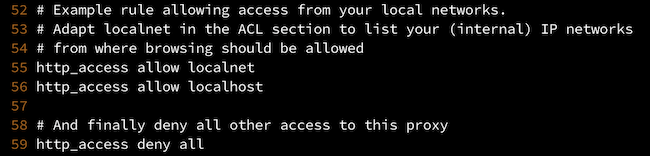
아래와 같이 변경
# Example rule allowing access from your local networks. # Adapt localnet in the ACL section to list your (internal) IP networks # from where browsing should be allowed #http_access allow localnet http_access allow localhost # And finally deny all other access to this proxy http_access deny all
Squid가 사용하는 포트를 방화벽에서 개방합니다.
sudo firewall-cmd --permanent --add-port=3128/tcp sudo firewall-cmd --reloadSecurity List에서도 Ingress에 해당 포트를 등록합니다.
서버 시작 및 활성화
sudo systemctl start squid sudo systemctl enable squid
테스트 클라이언트(Windows) 설정
Window Server로 Compute VM을 생성합니다.
현재는 모든 웹이 접속이 가능한 상태입니다.
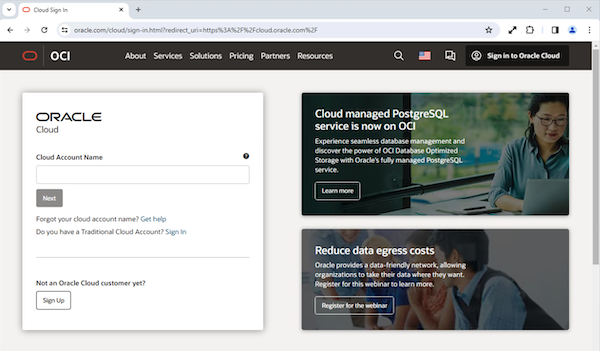
Setting > Network & Internet > Proxy 으로 이동하여 설정합니다.
- Automatically detect settings: Off
- Use a proxy server: On
- Address: Squid Proxy Server의 IP
- Port: Squid 기본 포트 3128
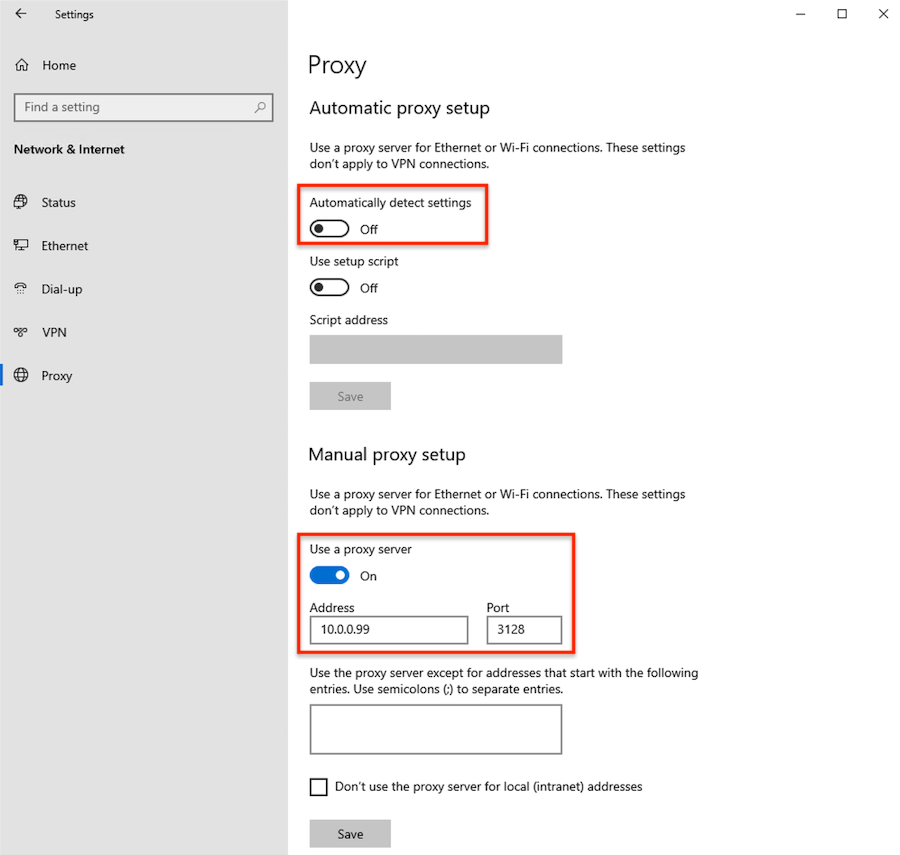
다시 브라우저로 접속해 보면 Proxy Server에 의해 막혀서 접속이 되지 않습니다.
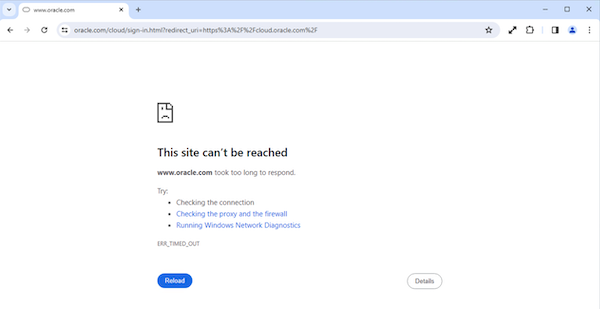
Squid Proxy Server에 Console 접속을 위한 주소 등록 및 테스트
squid.conf 파일 설정 (/etc/squid/squid.conf)
- 문서 상의 나와있던 주소를 추가해줍니다.
... #http_access allow localnet http_access allow localhost # For OCI Console acl oci_console_acl dstdomain .oracle.com .oraclecloud.com .oracleinfinity.io oracle.112.2o7.net http_access allow oci_console_acl # And finally deny all other access to this proxy http_access deny all ...Squid 재시작
sudo systemctl restart squid테스트 클라이언트 상의 브라우저에서 OCI Console에 다시 접속해 봅니다. 잘 접속되는 것을 확인할 수 있습니다.
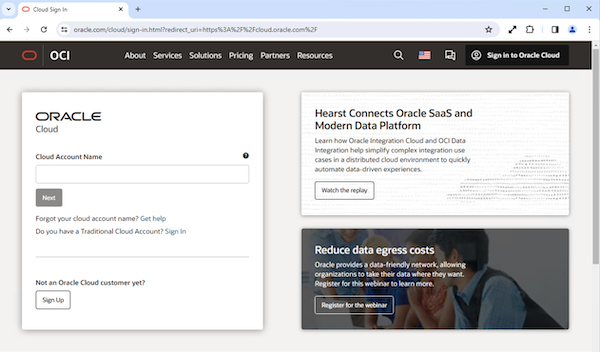
Console에서 사용할 서비스들을 조회해 봅니다.
그중 OCIR의 경우 아래와 같이 Repository가 조회되지 않고,
Cannot read properties of undefiend (reading 'toString')의 오류가 발생합니다.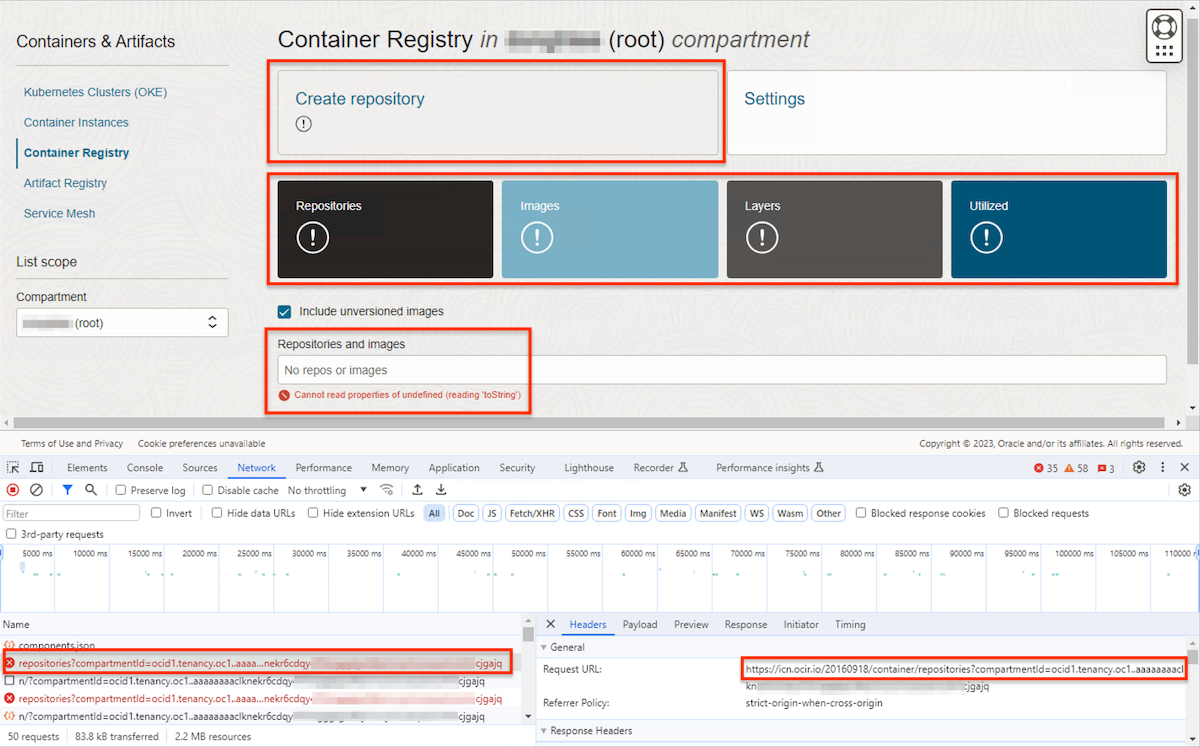
브라우저의 Developer Tools을 실행합니다. 아래 툴 중에서 네트워크 탭을 열어 오류 내역을 보면, https://icn.ocir.io 에 접속시 오류가 발생하는 것을 알 수 있습니다.
방화벽 등록을 위해 squid.conf 파일에
.ocir.io를 추가합니다. (/etc/squid/squid.conf)... #http_access allow localnet http_access allow localhost # For OCI Console acl oci_console_acl dstdomain .oracle.com .oraclecloud.com .oracleinfinity.io oracle.112.2o7.net acl oci_console_additional_acl dstdomain .ocir.io http_access allow oci_console_acl http_access allow oci_console_additional_acl # And finally deny all other access to this proxy http_access deny all ...Squid 재시작
sudo systemctl restart squid테스트 클라이언트에서 다시 OCI Console에서 OCIR 화면으로 이동합니다. 이제 아래와 같이 잘 보이는 것을 알 수 있습니다.
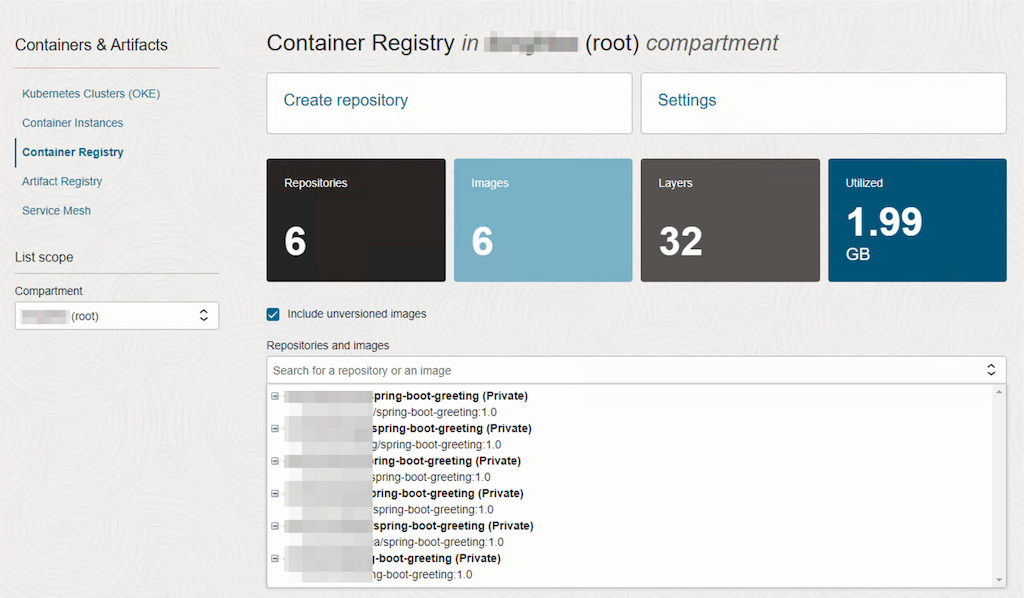
이처럼 방화벽 등록에 필요한 주소가 혹시 추가적으로 필요할 수 있으니, 필요시 위와 같은 방법으로 사전 확인할 수 있습니다.
이 글은 개인으로서, 개인의 시간을 할애하여 작성된 글입니다. 글의 내용에 오류가 있을 수 있으며, 글 속의 의견은 개인적인 의견입니다.