Warning
This content has been generated by machine translation. The translations are automated and have not undergone human review or validation.
3.3 Deploying as a canary deployment strategy for DevOps services
Use the Code Repository, Build Pipeline, Trigger, etc. created in 2.2 Deploying with Blue/Green Deployment Strategy of DevOps Service.
In this case, we will create a new Deployment Pipeline with only the deployment strategy where changes occur.
And change the Deployment Pipeline called in the last step of the Build Pipeline from the old Blue/Green to the Canary Deployment Pipeline.
Create a Canary Deployment Pipeline
It is possible to configure the part corresponding to the CD process of distributing the products built during CI/CD to the actual server through the Deployment Pipeline.
Deploying to Kubernetes with the canary strategy requires two things: a deployment environment, a Kubernets Manifest file to deploy, and a Kubernetes Namespace to be used for deployment.
Registering the Kubernetes Environment
Use the same environment as the Blue/Green deployment lab.
Prepare the manifest file for deployment to Kubernetes
Use the same files as the Blue/Green deployment exercise.
Create a namespace to deploy to Kubernetes
We need two namespaces where the test version and the live service will be deployed.
Connect to the environment where the kubectl command can be executed through Cloud Shell.
Create two namespaces.
Ex) ns-canary-stage, ns-canary-prod
kubectl create ns ns-canary-stage kubectl create ns ns-canary-prodPre-delete the old namespace for Blue/Green for smooth testing.
kubectl delete ns ns-blue kubectl delete ns ns-green
Import images from OCIR
If OCIR repository land (eg, webpage) does not exist in advance, it is created in a private form in the Root Compartment. To import from OKE, either create an imagepullsecret in each namespace in advance, or create a public repository in advance.
Create a Kubernetes deployment stage with canary strategy
Go to Projects page and go to Deployment Pipelines in the left menu.
Click Create pipeline to create the pipeline.
- Name: Ex) webpage-canary-deployment-pipeline
Click the created pipeline to add the Canary Strategy Stage.
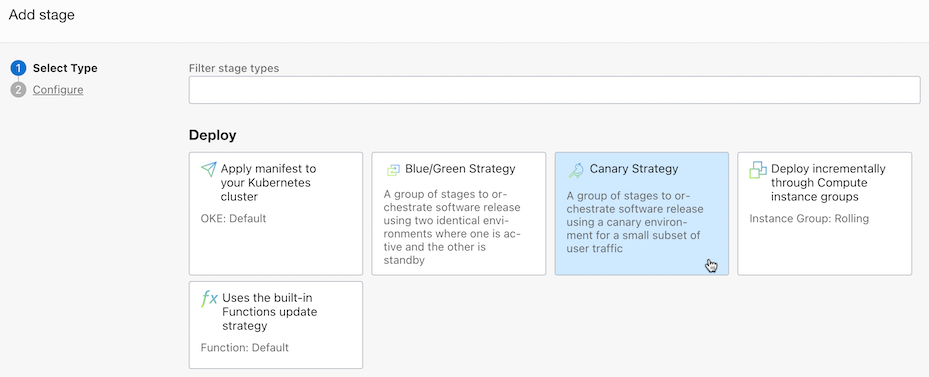
Select the deployment type as OKE, and select the deployment environment and manifest file.
Make additional settings for canary deployment.
Canary namespace: Enter the namespace name where the test version will be deployed.
- Ex) ns-canary-stage
NGINX ingress namespace: Enter the ingress resource name of the deployment app defined in the deployment manifest file.
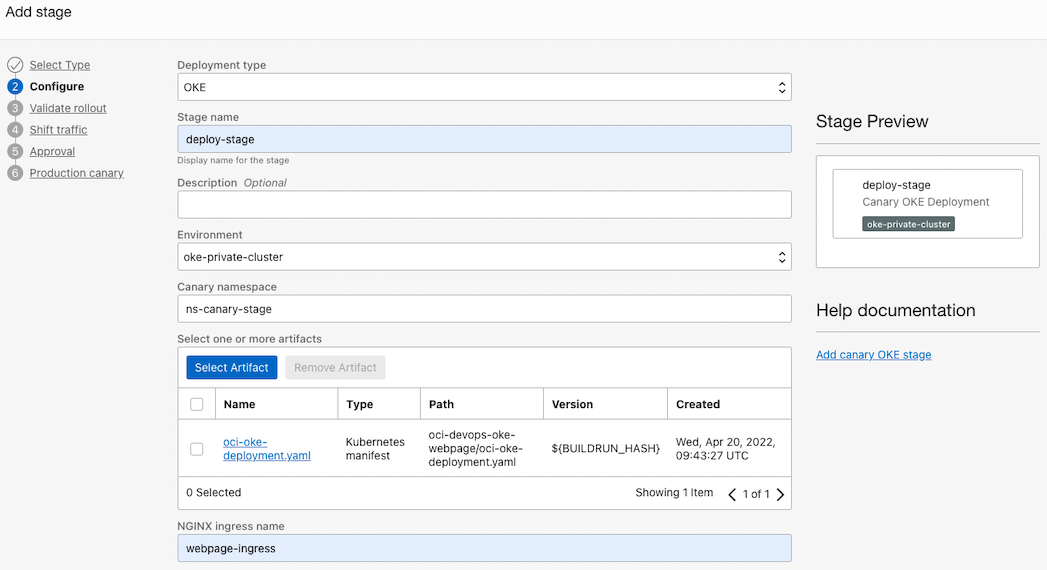
Shift traffic: Add a stage for traffic diversion.
- Name: Ex) shift-traffic-stage
- Ramp Limit: Enter the percentage of the total request to be delivered to the test version. Ex) 25 percent
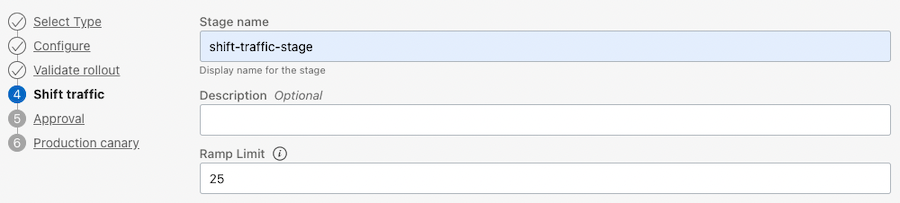
Approval: Automatically proceed up to deployment, and add to divert traffic after approval. You can think of it as a traffic changeover switch.
- Name: Ex) approval-stage
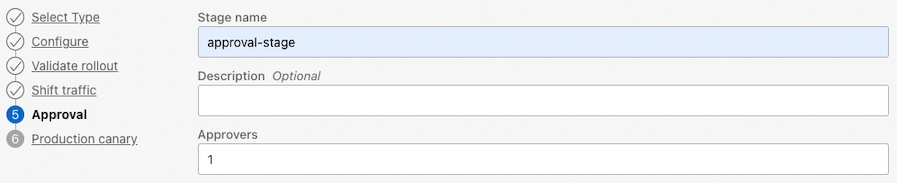
Production canary
- Name: Ex) switch-to-production-stage
- Production namespace: Enter the namespace name where the actual service version will be deployed.
- Ex) ns-canary-prod
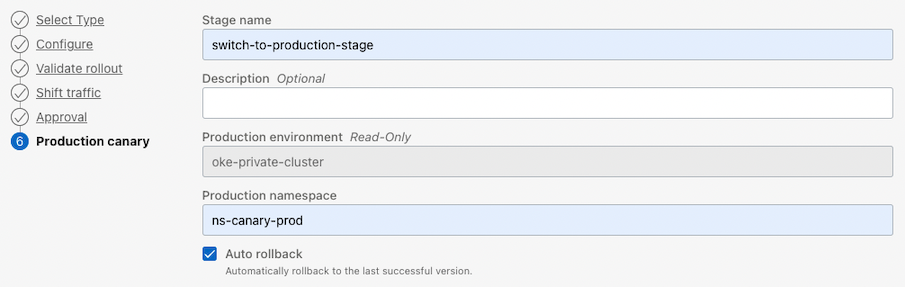
Once the setup is complete, the following pipeline is complete.
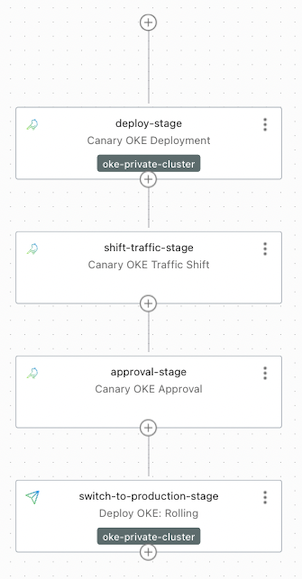
Calling Deployment Pipeline from Build Pipeline
After the Build Pipeline we created earlier is finished, we add a call to the Deployment Pipeline so that it can be deployed.
Go to the Build Pipelines you created earlier.
At the end of the pipeline, right-click the three dots on the Trigger Deployment Stage > select View details.
Choose Edit Stage to edit.
Click Select deployment pipeline to save the changes to the newly created Deployment Pipeline for Canary deployment.
The whole flow of post-build deployment is complete.
Testing - first app deployment
Random changes are made to the oci-devops-oke-webpage source code specified in Trigger and reflected in the Code Repository.
Go to Cloud Shell with the code you are working on.
You can change html/index.html, but for convenience, change the Dockerfile set as an environment variable.
Changes are made based on the current setting, and the code is committed and then pushed.
... ENV VERSION="2.0" ENV MESSAGE="Hello OCI DevOps Canary" ENV BACKGROUND="blue" ...It becomes a Trigger and the build starts.
The build succeeds, the deployment pipeline runs, and waits in approval-stage.
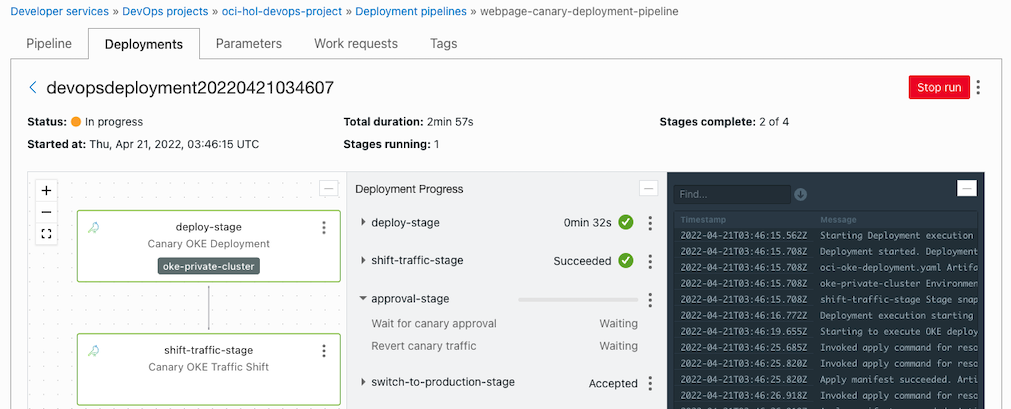
Check the Kubernetes deployment status. You can see that it is deployed only to ns-canary-stage.
[opc@jumpbox-945115 oci-devops-oke-webpage]$ kubectl get all,ingress -n ns-canary-stage NAME READY STATUS RESTARTS AGE pod/webpage-deployment-9bff68bcf-7bjk2 1/1 Running 0 4m24s pod/webpage-deployment-9bff68bcf-d8pwq 1/1 Running 0 4m24s pod/webpage-deployment-9bff68bcf-v76nt 1/1 Running 0 4m24s NAME TYPE CLUSTER-IP EXTERNAL-IP PORT(S) AGE service/webpage-service ClusterIP 10.96.35.238 <none> 8080/TCP 4m24s NAME READY UP-TO-DATE AVAILABLE AGE deployment.apps/webpage-deployment 3/3 3 3 4m24s NAME DESIRED CURRENT READY AGE replicaset.apps/webpage-deployment-9bff68bcf 3 3 3 4m24s NAME CLASS HOSTS ADDRESS PORTS AGE ingress.networking.k8s.io/webpage-ingress <none> * 146.56.118.147 80 4m23s [opc@jumpbox-945115 oci-devops-oke-webpage]$ kubectl get all,ingress -n ns-canary-prod No resources found in ns-canary-prod namespace.Return to the running deployment pipeline and approve in approval-stage.
If approved, it will also be deployed to the Procution namespace, ns-canary-prod.
[opc@jumpbox-945115 oci-devops-oke-webpage]$ kubectl get all,ingress -n ns-canary-stage NAME READY STATUS RESTARTS AGE pod/webpage-deployment-9bff68bcf-7bjk2 1/1 Running 0 8m2s pod/webpage-deployment-9bff68bcf-d8pwq 1/1 Running 0 8m2s pod/webpage-deployment-9bff68bcf-v76nt 1/1 Running 0 8m2s ... [opc@jumpbox-945115 oci-devops-oke-webpage]$ kubectl get all,ingress -n ns-canary-prod NAME READY STATUS RESTARTS AGE pod/webpage-deployment-9bff68bcf-4v962 1/1 Running 0 2m14s pod/webpage-deployment-9bff68bcf-9w7d5 1/1 Running 0 2m14s pod/webpage-deployment-9bff68bcf-tqcck 1/1 Running 0 2m14s NAME TYPE CLUSTER-IP EXTERNAL-IP PORT(S) AGE service/webpage-service ClusterIP 10.96.132.13 <none> 8080/TCP 2m14s NAME READY UP-TO-DATE AVAILABLE AGE deployment.apps/webpage-deployment 3/3 3 3 2m14s NAME DESIRED CURRENT READY AGE replicaset.apps/webpage-deployment-9bff68bcf 3 3 3 2m14s NAME CLASS HOSTS ADDRESS PORTS AGE ingress.networking.k8s.io/webpage-ingress <none> * 146.56.118.147 80 2m13sIf you access the webpage through the Ingress address, you can see that the Blue app is currently working well.
- Address example) http://146.56.118.147/webpage
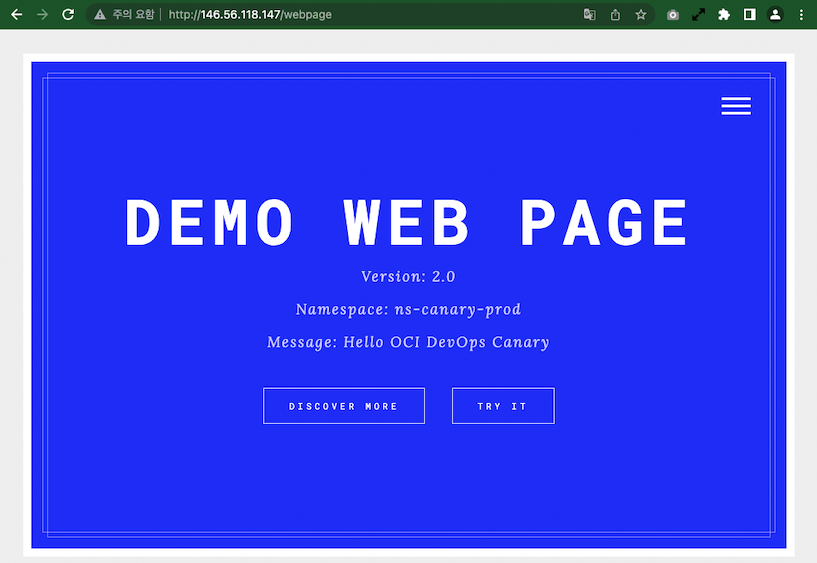
Test - Deploy new version - Green version
Go back to the source and change the code (e.g., change the environment variable of Dockerfile) and apply the code by Commit & Push
... ENV VERSION="2.1" ENV MESSAGE="Hello OCI DevOps Canary" ENV BACKGROUND="green" ...Rebuild, wait for the deployment pipeline to run and stop at approval-stage.
Check the Kubernetes deployment status.
You can see that a new version has been deployed to ns-canary-stage.
[opc@jumpbox-945115 oci-devops-oke-webpage]$ kubectl get pod -n ns-canary-stage NAME READY STATUS RESTARTS AGE webpage-deployment-6d8b64947b-2hqm6 1/1 Running 0 2m33s webpage-deployment-6d8b64947b-dtl99 1/1 Running 0 2m19s webpage-deployment-6d8b64947b-rqtpg 1/1 Running 0 2m26s [opc@jumpbox-945115 oci-devops-oke-webpage]$ kubectl get pod -n ns-canary-prod NAME READY STATUS RESTARTS AGE webpage-deployment-9bff68bcf-4v962 1/1 Running 0 13m webpage-deployment-9bff68bcf-9w7d5 1/1 Running 0 13m webpage-deployment-9bff68bcf-tqcck 1/1 Running 0 13mIf you look at the annotations of webpage-ingress in ns-canary-stage, you can see that canary-weight: has been changed to “25”.
[opc@jumpbox-945115 oci-devops-oke-webpage]$ kubectl get ingress webpage-ingress -n ns-canary-stage -o yaml apiVersion: networking.k8s.io/v1 kind: Ingress metadata: annotations: kubernetes.io/ingress.class: nginx nginx.ingress.kubernetes.io/canary: "true" nginx.ingress.kubernetes.io/canary-by-header: redirect-to-canary nginx.ingress.kubernetes.io/canary-weight: "25" nginx.ingress.kubernetes.io/rewrite-target: /$2 ... [opc@jumpbox-945115 oci-devops-oke-webpage]$ kubectl get ingress webpage-ingress -n ns-canary-prod -o yaml apiVersion: networking.k8s.io/v1 kind: Ingress metadata: annotations: kubernetes.io/ingress.class: nginx nginx.ingress.kubernetes.io/rewrite-target: /$2 ...Access the web page. Requested with a new version in ns-canary-stage with a 25% chance.



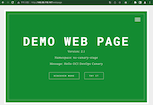
Go back to the running deployment pipeline and approve in approval-stage.
Check the Kubernetes deployment status again.
ns-canary-stage remains the same, and you can see that a new version has been deployed with ns-canary-prod.
[opc@jumpbox-945115 oci-devops-oke-webpage]$ kubectl get pod -n ns-canary-stage NAME READY STATUS RESTARTS AGE webpage-deployment-6d8b64947b-2hqm6 1/1 Running 0 19m webpage-deployment-6d8b64947b-dtl99 1/1 Running 0 18m webpage-deployment-6d8b64947b-rqtpg 1/1 Running 0 19m [opc@jumpbox-945115 oci-devops-oke-webpage]$ kubectl get pod -n ns-canary-prod NAME READY STATUS RESTARTS AGE webpage-deployment-6d8b64947b-fxnf8 1/1 Running 0 117s webpage-deployment-6d8b64947b-lm44m 1/1 Running 0 2m4s webpage-deployment-6d8b64947b-zv8p8 1/1 Running 0 111If you look at the annotations of webpage-ingress in ns-canary-stage, you can see that canary-weight: has been changed to “0”.
[opc@jumpbox-945115 oci-devops-oke-webpage]$ kubectl get ingress webpage-ingress -n ns-canary-stage -o yaml apiVersion: networking.k8s.io/v1 kind: Ingress metadata: annotations: kubernetes.io/ingress.class: nginx nginx.ingress.kubernetes.io/canary: "true" nginx.ingress.kubernetes.io/canary-by-header: redirect-to-canary nginx.ingress.kubernetes.io/canary-weight: "0" nginx.ingress.kubernetes.io/rewrite-target: /$2 ... [opc@jumpbox-945115 oci-devops-oke-webpage]$ kubectl get ingress webpage-ingress -n ns-canary-prod -o yaml apiVersion: networking.k8s.io/v1 kind: Ingress metadata: annotations: kubernetes.io/ingress.class: nginx nginx.ingress.kubernetes.io/rewrite-target: /$2 ...Access the web page. Now the new version is only requested towards the deployed ns-canary-prod.
On the ns-canary-stage side, there is no request even if you check the access log.
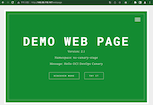
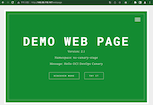
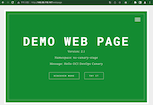
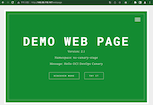
[opc@jumpbox-945115 oci-devops-oke-webpage]$ kubectl logs -lapp=webpage -n ns-canary-stage -f ...
Test - Deploy Additional Changes - Red Deploy
Go back to the source and change the code (e.g., change the environment variable of Dockerfile) and apply the code by Commit & Push
... ENV VERSION="2.2" ENV MESSAGE="Hello OCI DevOps Canary" ENV BACKGROUND="red" ...Rebuild, wait for the deployment pipeline to run and stop at approval-stage.
Check the Kubernetes deployment status.
You can see that a new version has been deployed to ns-canary-stage.
[opc@jumpbox-945115 oci-devops-oke-webpage]$ kubectl get pod -n ns-canary-stage NAME READY STATUS RESTARTS AGE webpage-deployment-79fd4f869b-2kvn4 1/1 Running 0 98s webpage-deployment-79fd4f869b-khbvk 1/1 Running 0 110s webpage-deployment-79fd4f869b-vwzmn 1/1 Running 0 91s [opc@jumpbox-945115 oci-devops-oke-webpage]$ kubectl get pod -n ns-canary-prod NAME READY STATUS RESTARTS AGE webpage-deployment-6d8b64947b-fxnf8 1/1 Running 0 23m webpage-deployment-6d8b64947b-lm44m 1/1 Running 0 23m webpage-deployment-6d8b64947b-zv8p8 1/1 Running 0 23mIf you look at the annotations of webpage-ingress in ns-canary-stage, you can see that canary-weight: has been changed to “25”.
[opc@jumpbox-945115 oci-devops-oke-webpage]$ kubectl get ingress webpage-ingress -n ns-canary-stage -o yaml apiVersion: networking.k8s.io/v1 kind: Ingress metadata: annotations: kubernetes.io/ingress.class: nginx nginx.ingress.kubernetes.io/canary: "true" nginx.ingress.kubernetes.io/canary-by-header: redirect-to-canary nginx.ingress.kubernetes.io/canary-weight: "25" nginx.ingress.kubernetes.io/rewrite-target: /$2 ...Access the web page. Requested with a new version in ns-canary-stage with a 25% chance.
After approval in approval-stage, the new version is distributed to ns-canary-prod in the same way as before, and all requests are forwarded to the new version.
If the approval-stage rejects, the weight on the ns-canary-stage side is changed to canary-weight: “0”, and the request for the test version is stopped.
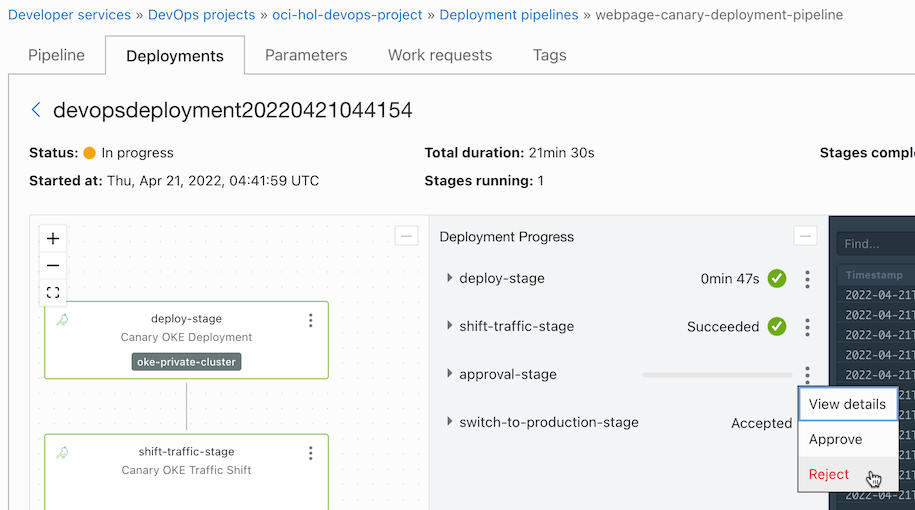
[opc@jumpbox-945115 oci-devops-oke-webpage]$ kubectl get ingress webpage-ingress -n ns-canary-stage -o yaml apiVersion: networking.k8s.io/v1 kind: Ingress metadata: annotations: kubernetes.io/ingress.class: nginx nginx.ingress.kubernetes.io/canary: "true" nginx.ingress.kubernetes.io/canary-by-header: redirect-to-canary nginx.ingress.kubernetes.io/canary-weight: "0" nginx.ingress.kubernetes.io/rewrite-target: /$2 ...
test - rollback
If a problem occurs while servicing the new version, rollback to the previous version is available.
Navigate to the deployment pipeline that deployed the current version in the deployment history.
From the Traffic Shift menu, click Revert traffic shift.
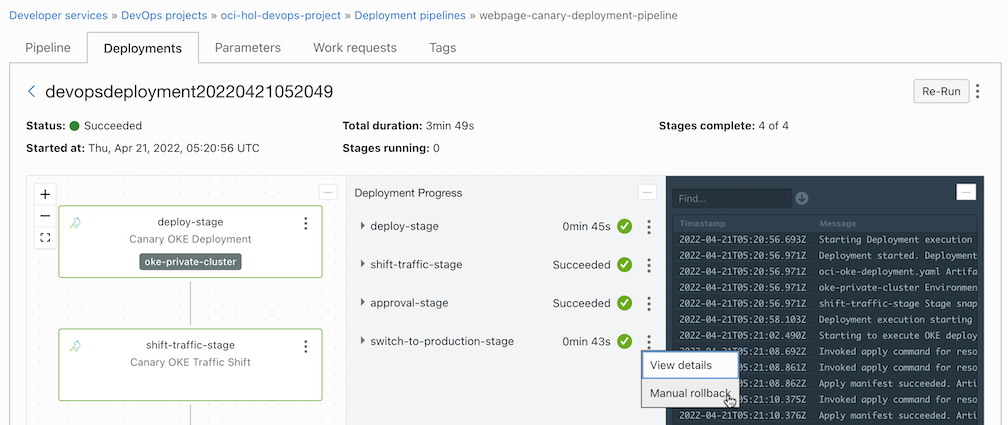
Choose what to restore during history.
Choose from history
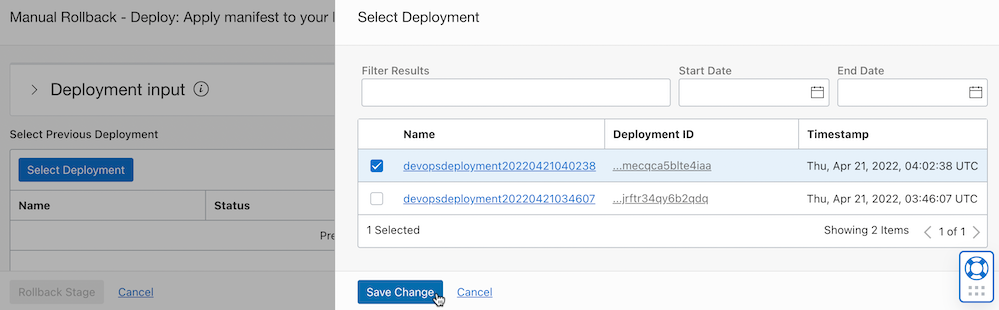
I want to know which one to choose, but let’s choose first.
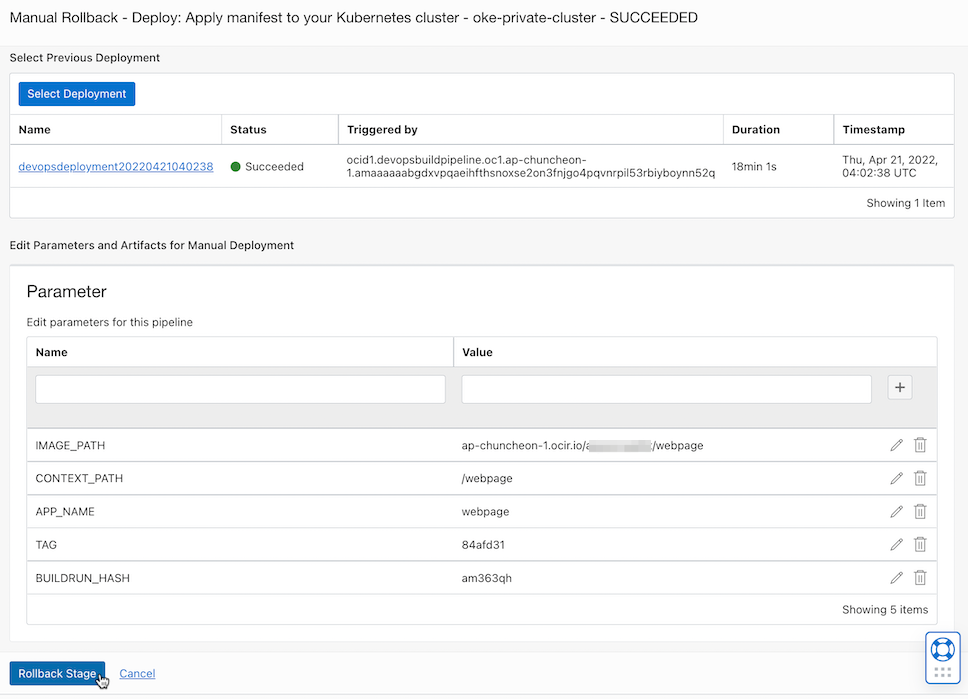
Manual rollback operation is complete.
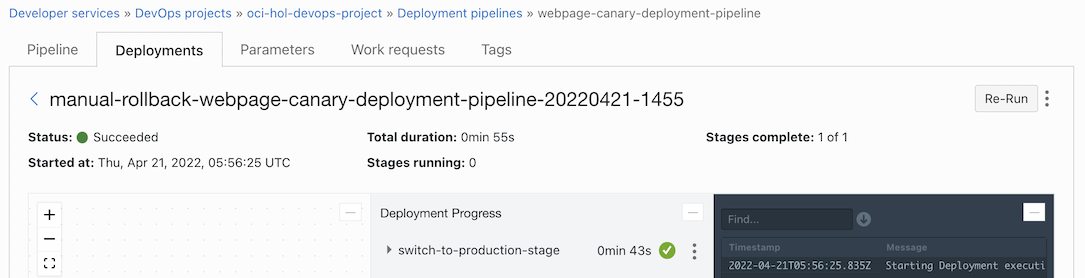
When you access the webpage, you can see that you have returned to the previous app.
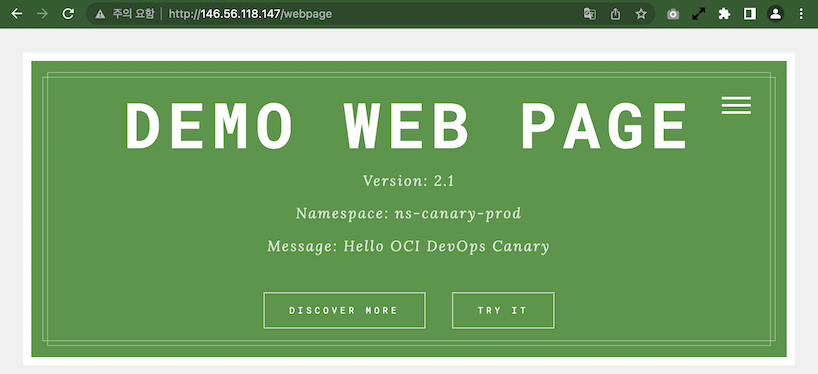
As an individual, this article was written with my personal time. There may be errors in the content of the article, and the opinions in the article are personal opinions.