Warning
This content has been generated by machine translation. The translations are automated and have not undergone human review or validation.
8.3 Export Option for Access Control
Permission control through Export Option setting
Move to the detail screen of the file system created earlier. Click Export created in the Export list as shown in the figure below.
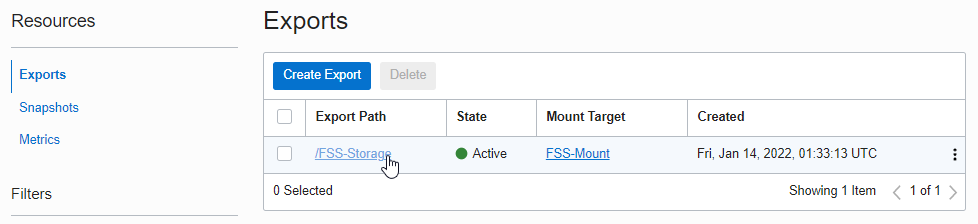
At the bottom of the Export detail screen, NFS Export Options are displayed as shown in the figure.
The default created option is accessible as Read/Write from all clients (0.0.0.0/0).

Click Edit NFS Export Options.
Add the Public Subnet (10.0.0.0/24) with test VM on top of the existing option to be read-only.
If the IP of the test VM is 10.0.0.12, both options are Source. In this case, matching is applied first in order, and in fact, only read-only access is possible according to the first condition.
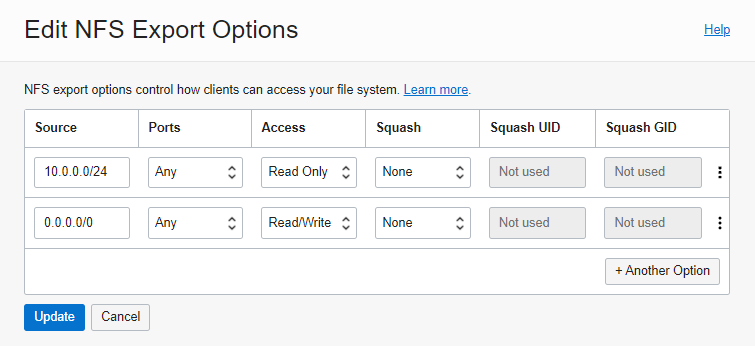
Setup complete
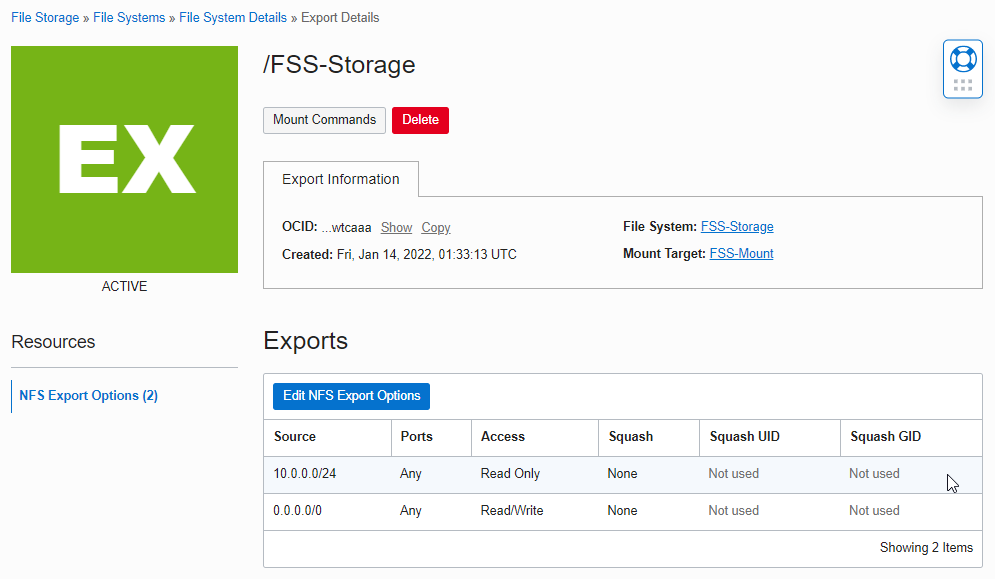
Test Permissions on File System
Connect to the VM you tested earlier.
Check if the existing file can be read.
ls -la /mnt/FSS-Storage/ cat /mnt/FSS-Storage/hello1.txtExecution result
[opc@examplelinuxinstance FSS-Storage]$ ls -la /mnt/FSS-Storage/ total 17 drwxr-xr-x. 2 root root 2 Jan 14 02:35 . drwxr-xr-x. 3 root root 25 Jan 14 01:59 .. drwxr-xr-x. 2 root root 0 Jan 14 05:34 .snapshot -rw-r--r--. 1 opc opc 19 Jan 14 02:18 hello1.txt [opc@examplelinuxinstance FSS-Storage]$ cat /mnt/FSS-Storage/hello1.txt Hello File Storage
Attempt to write a new file.
echo 'Hello File Storage' >/mnt/FSS-Storage/hello2.txtExecution result
As shown below, it corresponds to Public Subnet (10.0.0.0/24) and an error occurs when writing.
[opc@examplelinuxinstance FSS-Storage]$ hostname -I 10.0.0.12 [opc@examplelinuxinstance FSS-Storage]$ echo 'Hello File Storage' >/mnt/FSS-Storage/hello2.txt -bash: /mnt/FSS-Storage/hello2.txt: Read-only file system
Re-check the permissions after changing the order of Export Option
Go back to the NFS Export Option change screen.
Adjust and update the order through the Move Up and Down menus in the action menu on the right of each item.
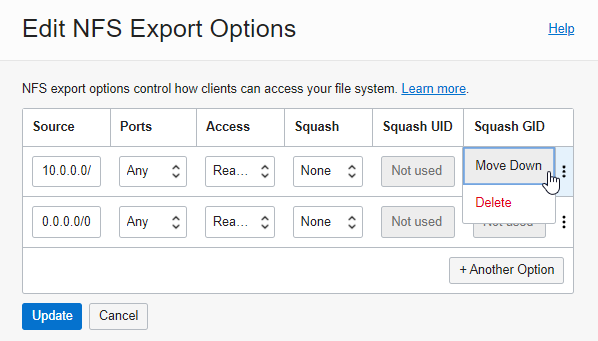
Changed
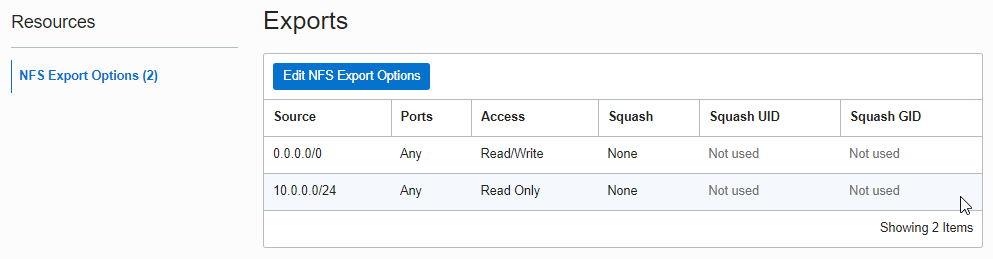
Go back to the test VM and try to write to the remounted file system.
[opc@examplelinuxinstance FSS-Storage]$ echo 'Hello File Storage' >/mnt/FSS-Storage/hello2.txt [opc@examplelinuxinstance FSS-Storage]$ ls -la total 17 drwxrwxrwx. 2 root root 4 Jan 14 05:50 . drwxr-xr-x. 3 root root 25 Jan 14 01:59 .. drwxrwxrwx. 2 root root 0 Jan 14 05:50 .snapshot -rw-rw-r--. 1 opc opc 19 Jan 14 02:18 hello1.txt -rw-rw-r--. 1 opc opc 19 Jan 14 05:50 hello2.txtFirst, you can see that the file is written according to the matching 0.0.0.0/0 Read/Write permission.
As an individual, this article was written with my personal time. There may be errors in the content of the article, and the opinions in the article are personal opinions.