Warning
This content has been generated by machine translation. The translations are automated and have not undergone human review or validation.
7.6 Uploading Files via CloudBerry Explorer
Object Storage provides its own API. It also provides an Amazon S3-compatible API. It is possible to upload large and large files through OCI CLI. Here we will try CloudBerry Explorer, which is a GUI tool available.
Upload files via CloudBerry Explorer
Object Storage provides its own API. It also provides an Amazon S3-compatible API, so you can use existing clients for S3 as it is. There is a representative Cloud Berry Explorer tool, and Freeware Edition and PRO version are provided.
- [Download CloudBerry Explorer Freeware] (https://www.msp360.com/explorer.aspx)
- [Explorer Free vs. Comparison of Explorer PRO features] (https://www.msp360.com/explorer/licensing.aspx)
- Free version supports up to 5GB file size.
Upload files via CloudBerry Explorer
Step 1. Create Bucket
- Create an Object Storage Bucket.
- Name: Example) ExampleBucketForCloudBerry
Step 2. Create API access user
Because access through API, separate users and groups were created and tested for accurate permission check
Log in to the OCI console as administrator.
Create a group (ObjectStorageToolGroup) and API access user (objectstoragetool) for the tool and add the user to the group.
Policy setting
- Ex) name: ObjectStorageToolPolicy
Allow group <group_name> to inspect buckets in compartment <compartment_name> Allow group <group_name> to manage objects in compartment <compartment_name>
Step 3. Create Customer Secret Key
A Customer Secret Key is required to connect to OCI Object Storage. (Initially referred to as the Amazon S3 Compatibility API key.)
Log in as the user (objectstoragetool) and create it for the user with an administrator account.
Open the navigation menu in the OCI console. Go to Identity & Security > Identity > Users.
Go to the detail page of the user (objectstoragetool).
Select Resources > Customer Secret Keys in the lower left
Click Generate Secret Key
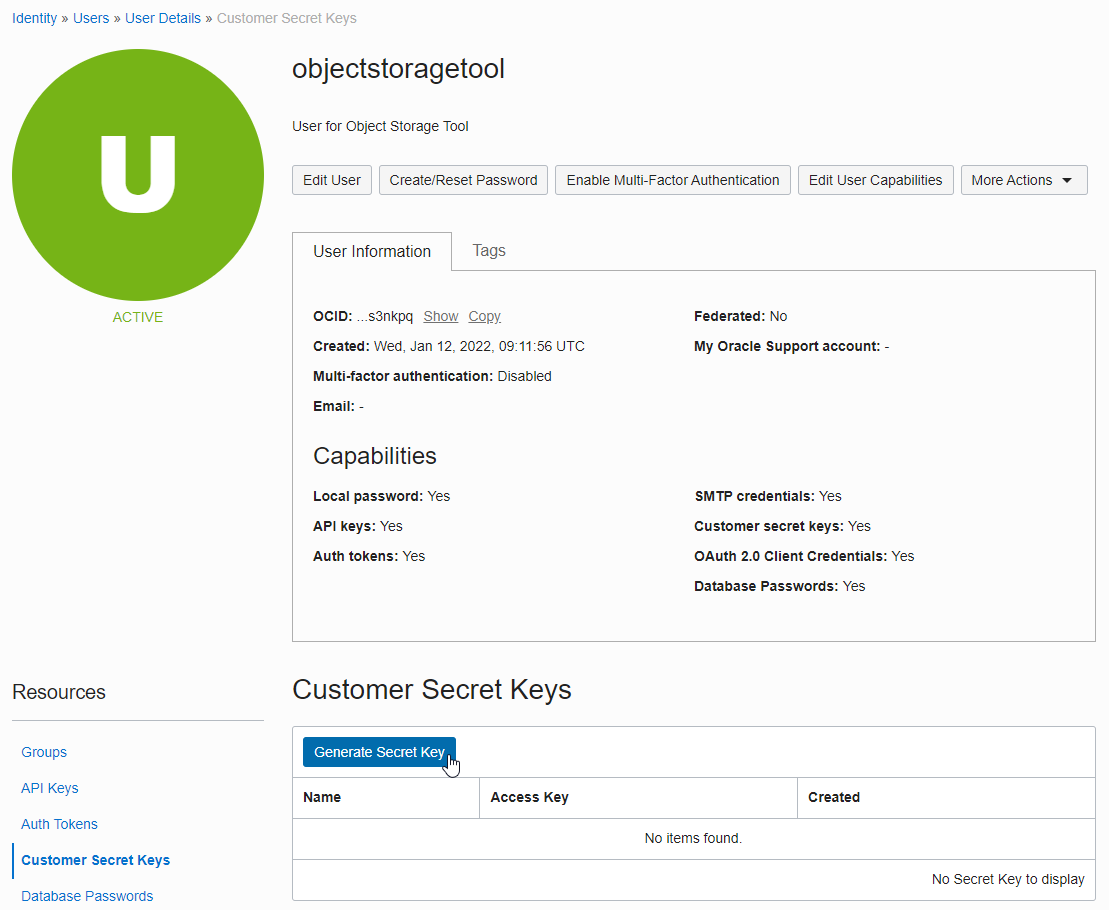
Enter a Key name and click Generate Secret Key
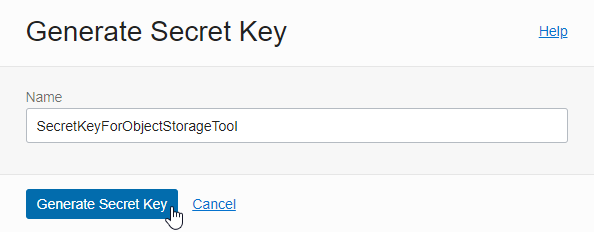
Make a copy of the generated key.
If you forget the key, it cannot be re-verified and must be regenerated. Be sure to make a copy.
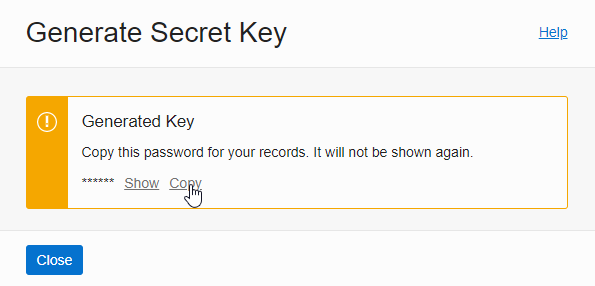
Make a copy of the Access Key as well.
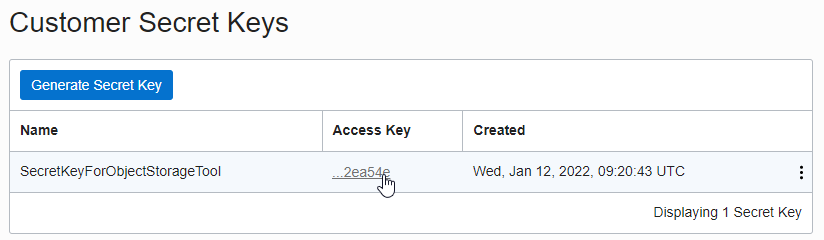
Step 4. Install CloudBerry Explorer
Download and install CloudBerry Explorer Freeware.
- [Download CloudBerry Explorer Freeware] (https://www.msp360.com/explorer.aspx)
- Test version: 6.2.1.8
Check Tenancy Information
Go to the Tenancy information screen by clicking your user profile in the upper right corner of the OCI console.
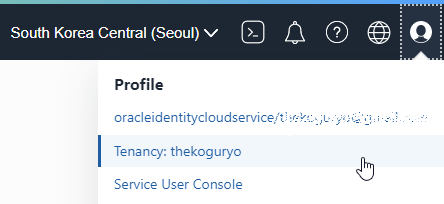
Check the Object Storage Namespace in Tenancy Information.
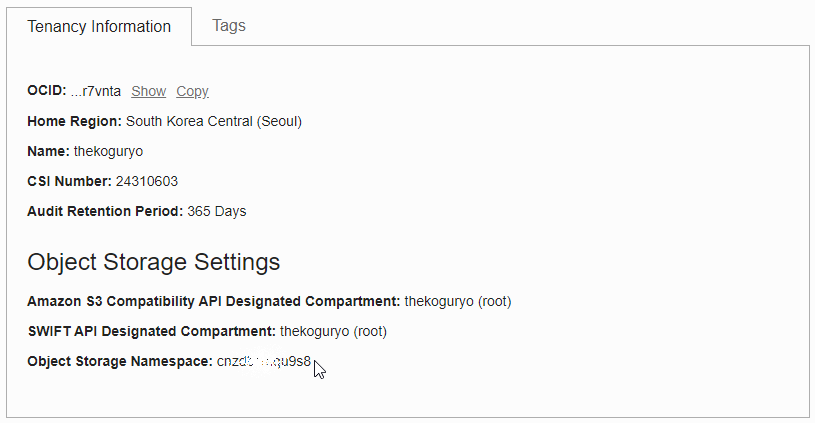
Launch CloudBerry Explorer Freeware.
Click File > Add New Account
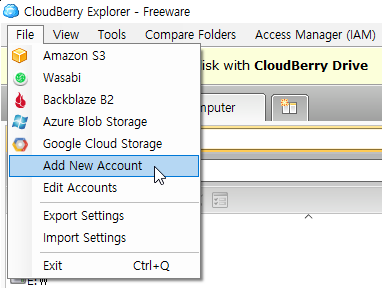
Select S3 Compatible type

Connection information setting
Display name : Enter the desired name
Service point : Enter in the format
- Yes cnzdxxxxu9s8.compat.objectstorage.ap-seoul-1.oraclecloud.com
Access Key: Access Key of the Customer Secret Key copied earlier
Secret Key : Secret Key copied after creating Customer Secret Key
Signature version : Select “4”
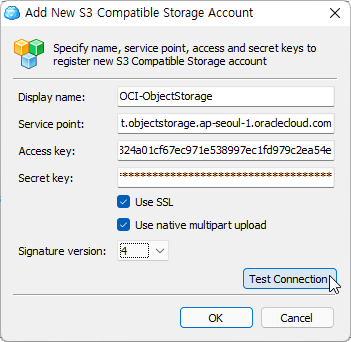 r>
r>
Click Test Connection to test the connection
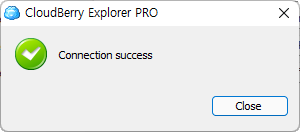
When the test is complete, click OK to complete the account registration
Check the connection
If you select the source account in the right window as the created target account, the bucket list is displayed as shown below. If you don’t see it, double-check that the IAM Policy has been applied.
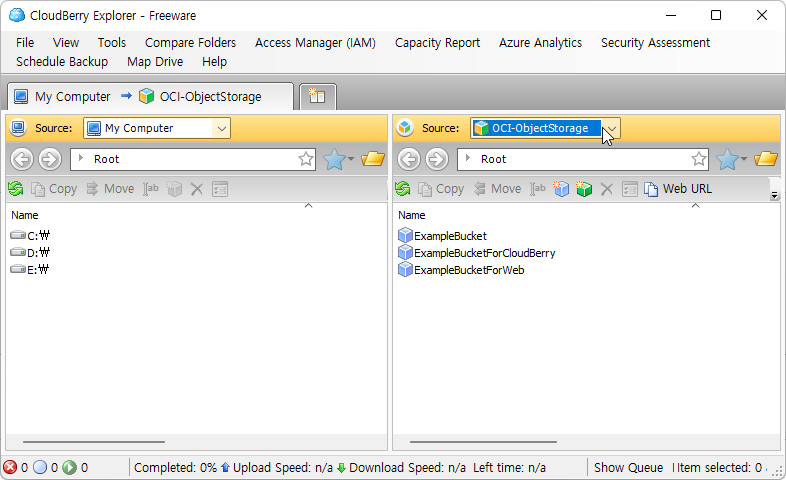
Step 5. Upload File Using CloudBerry Explorer
On the right screen, click the target bucket to upload.
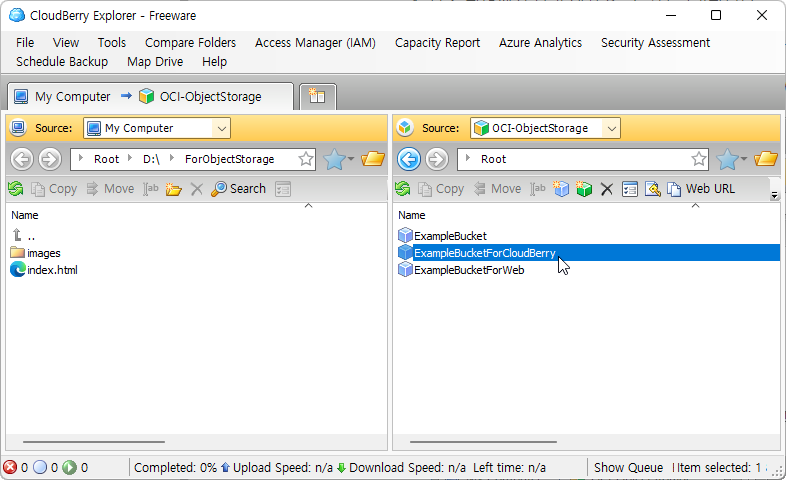
Select the file to upload from the local disk on the left screen, and click the Copy menu.
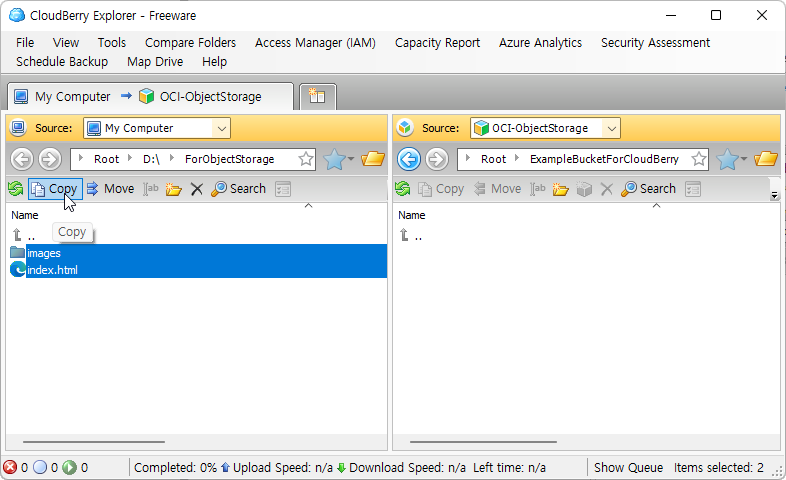
Confirm the upload and click Yes
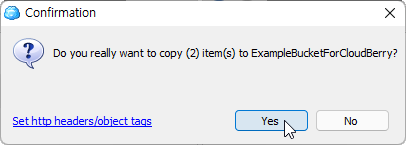
Upload is complete.
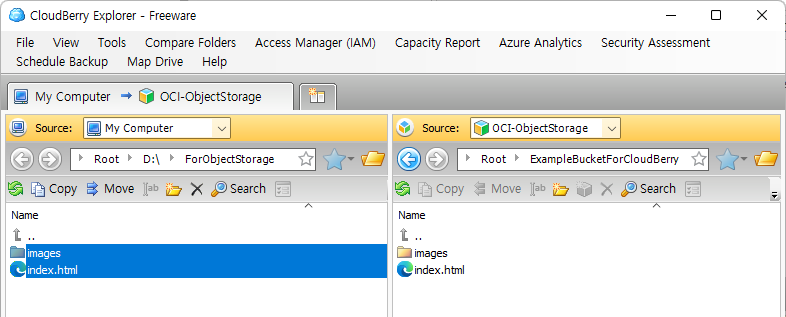
Step 6. Check Object Storage
Return to the OCI console and navigate to the Object Storage Bucket under test.
You can see that the file has been uploaded to the Bucket in the OCI Console.
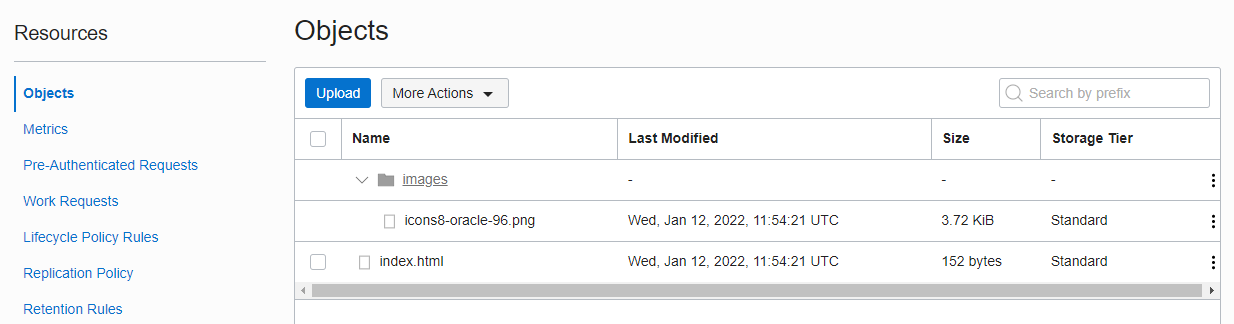
As an individual, this article was written with my personal time. There may be errors in the content of the article, and the opinions in the article are personal opinions.