Warning
This content has been generated by machine translation. The translations are automated and have not undergone human review or validation.
6.2 Create User
Tips
Add OCI Manager
Step 1. Add OCI Manager
Open the navigation menu in the OCI console. Go to Identity & Security > Identity > Users.
Click Create User to add user
Enter user information
User Type: Select IAM User.
Name: Enter your username, unique name within Tenancy
Description: Enter a description
Email: Required for password initialization through the Forget Password function when entering an email or forgetting a password.
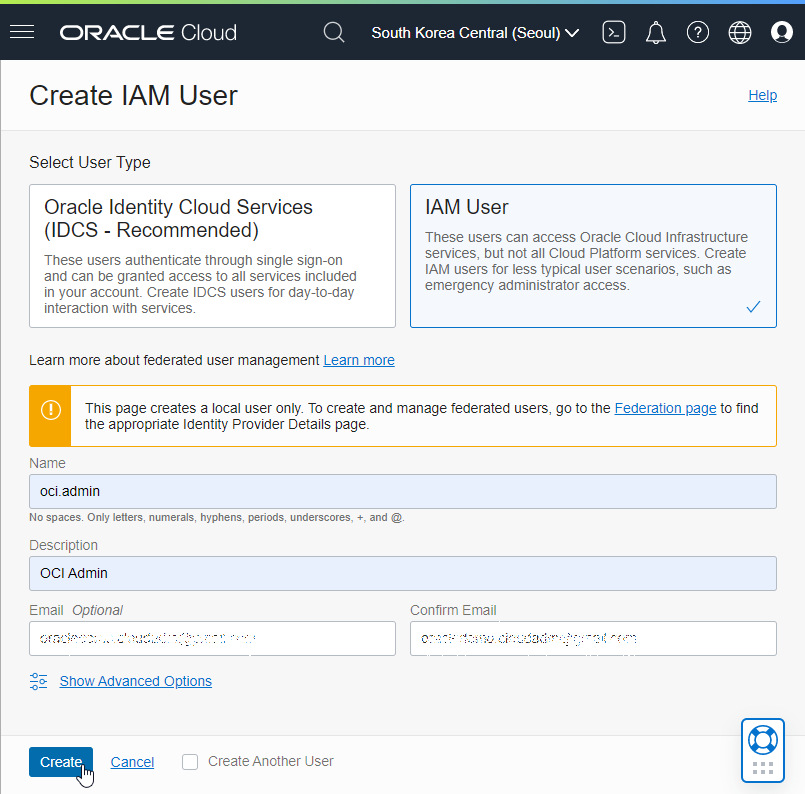
Click Create
Under User Details, click Resources > Groups
Click Add User to Group to add it to the Administrators group.
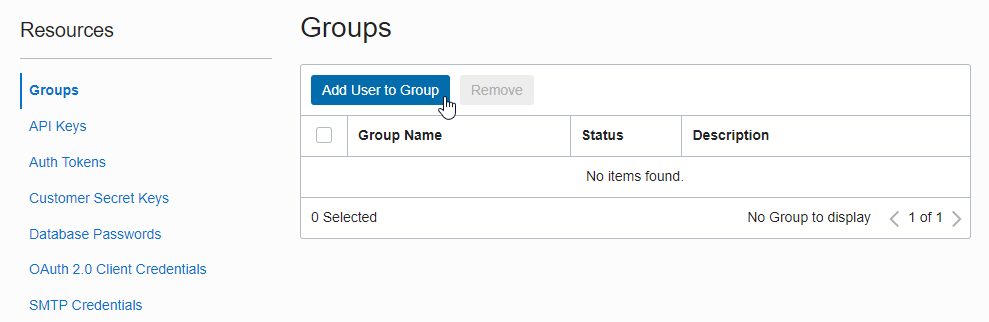
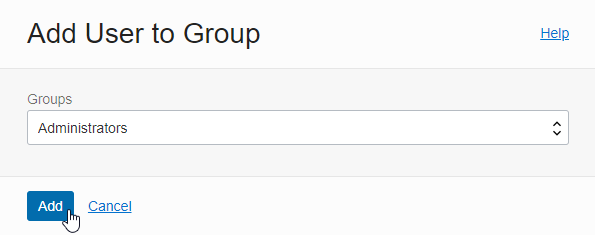
Under User Details, click Create/Reset Password at the top.
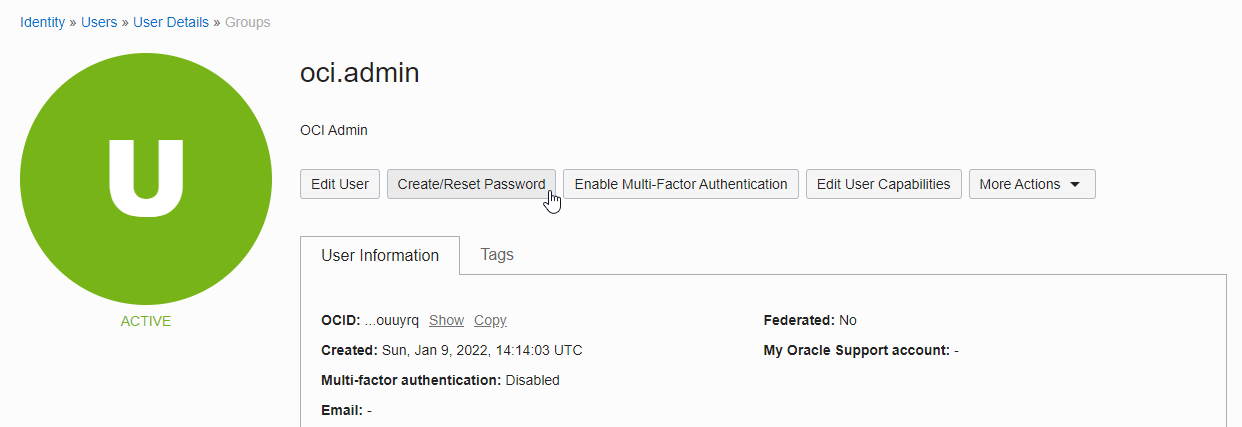
When the dialog box pops up, click Create/Reset Password again.
A One Time Password has been created for the user. IDCS users provide automatic e-mail sending function in IDCS Console, but OCI local users do not yet provide OTP mail sending function. Email the password to the user.
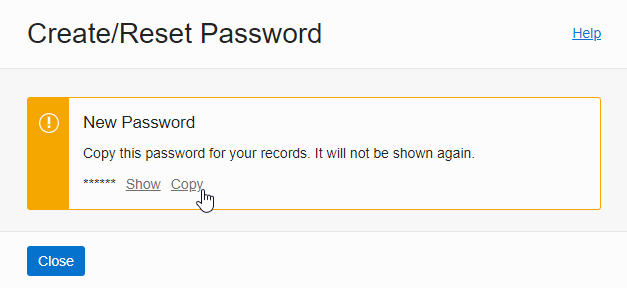
Step 2. Log in for the first time as an OCI user
A verification email will be sent to the registered email address. Click the link to log in.
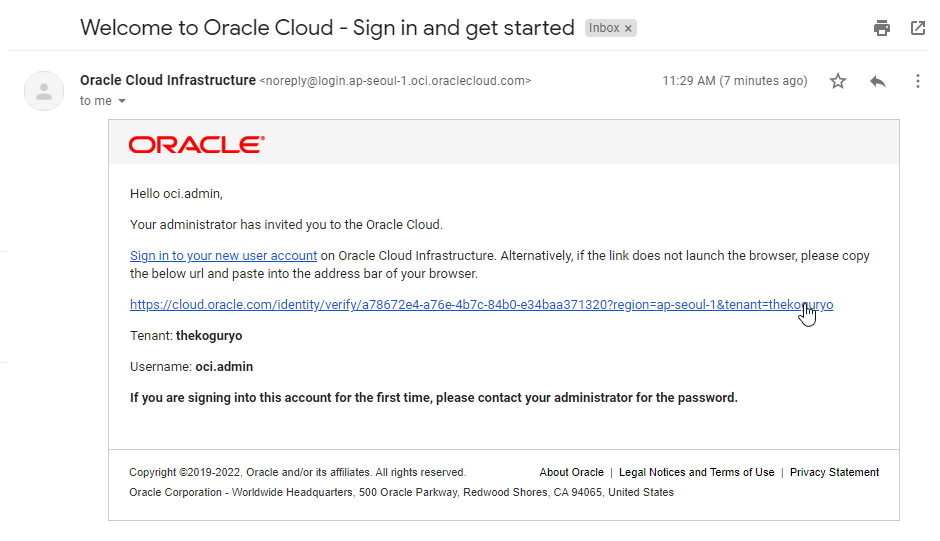
Log in with Oracle Cloud Infrastructure Direct Sign-In.
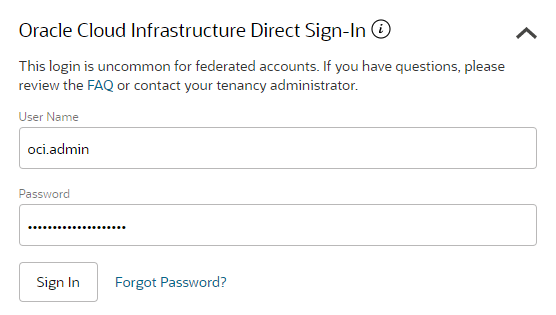
Change the password after the first login.
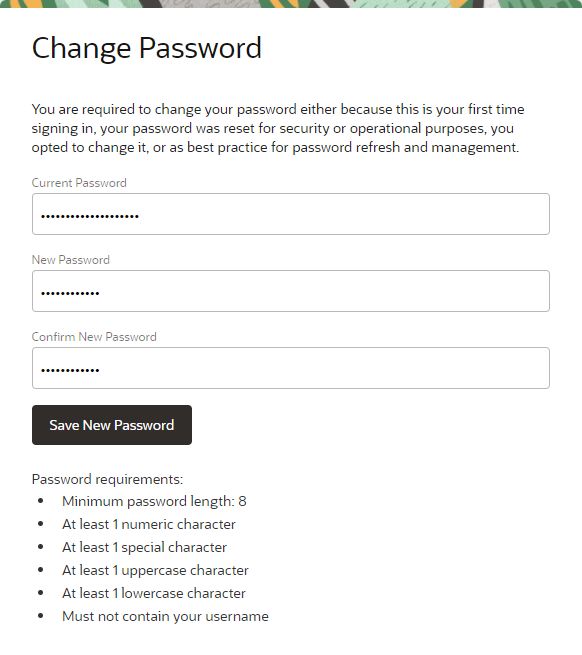
The registered email has been activated. You can now receive OTP by email by entering your email in Forget password on the login screen.
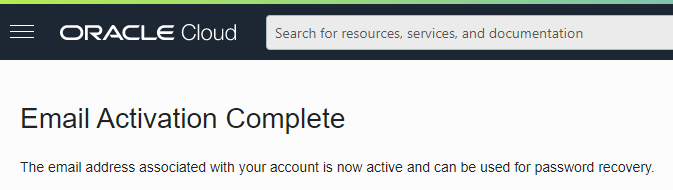
Add OCI general user
Step 1. Add OCI general user
Open the navigation menu in the OCI console. Go to Identity & Security > Identity > User.
Click Create User to add user
Enter user information
- User Type: Select IAM User.
- Name: Enter your username, unique name within Tenancy
- Description: Enter a description
- Email: Required for password initialization through the Forget Password function when entering an email or forgetting a password.
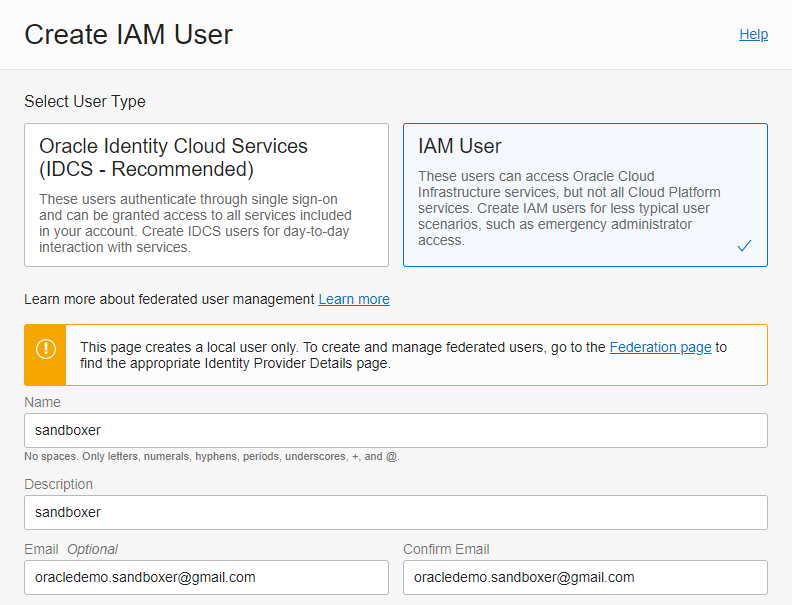
Click Create
Create a One Time Password for a user by clicking on Create/Reset Password at the top of the user details, just like creating an administrator. IDCS users provide automatic e-mail sending function in IDCS Console, but OCI local users do not yet provide OTP mail sending function. Email the password to the user.
Step 2. Log in for the first time as an OCI general user
In the same way as the administrator user, the email verification and password log in process is performed using the OTP received from the administrator.
Open the navigation menu in the OCI console. Go to Compute > Instances.
On the lower left target Compartment selection screen, only the root Compartment created earlier is visible, and Sandbox and Production do not have permission.
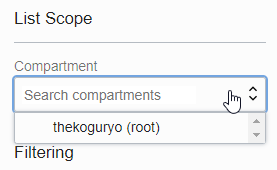
Even if you select root Compartment, you can see that you can’t even look up Compute instances because you don’t have additional privileges.
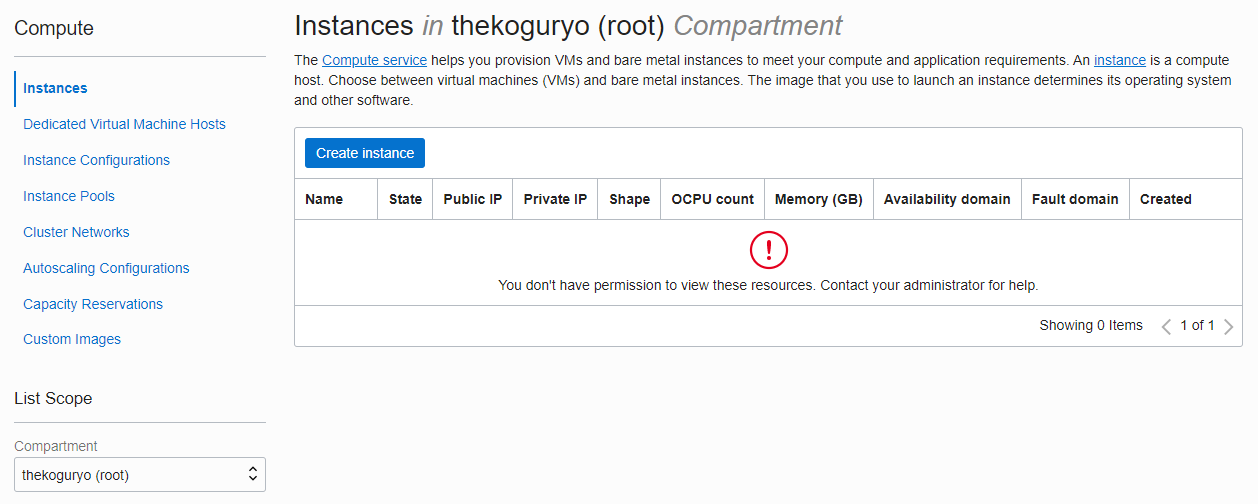
As an individual, this article was written with my personal time. There may be errors in the content of the article, and the opinions in the article are personal opinions.