Warning
This content has been generated by machine translation. The translations are automated and have not undergone human review or validation.
3.8.2 Create a new Boot Volume from backup
The Boot Volume backup recovery function is almost identical to the Block Volume backup recovery function.
Open the navigation menu in the OCI console. Go to the Boot Volume detail page.
On the Boot Volume detail page, click Resources > Boot Volume Backups in the lower left corner.
Click Restore Boot Volume in the action menu on the right of the desired backup.
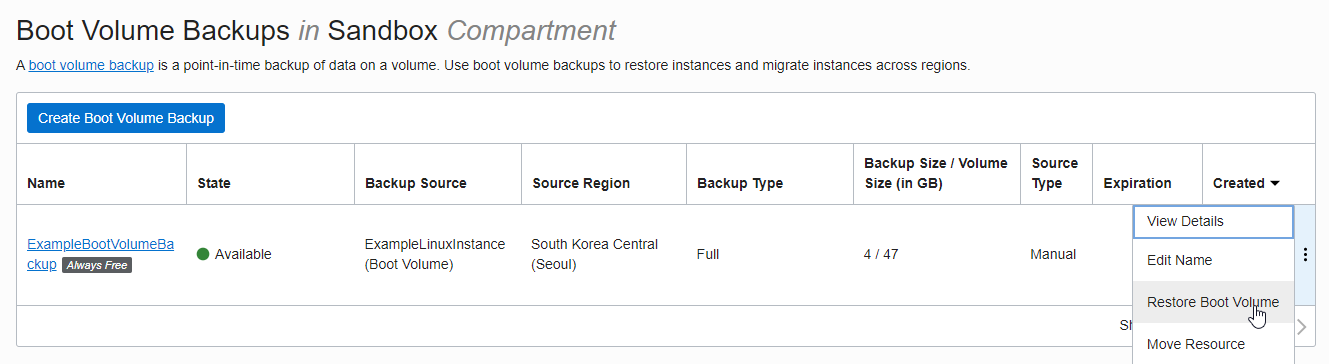
The creation information input screen is the same as when creating a block volume. Enter creation information.
Name: Enter the desired name
Create in Compartment: The currently used Compartment is displayed by default. Select the desired compartment.
Availability Domain: Select the Availability Domain to which the Compute Instance belongs. Volume and Instance must be in the same AD.
Size: Same as the previous size, additionally expanded if necessary
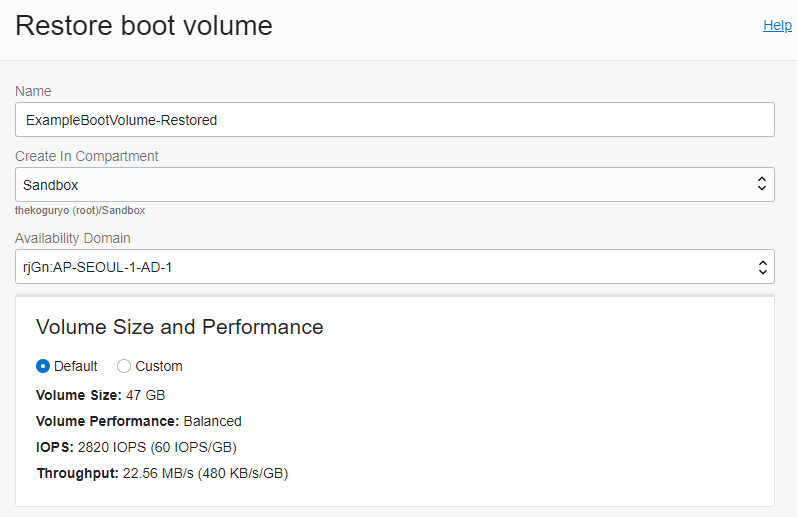
Backup Policies: Unchecked.
Cross Region Replication: Free Tier is a single Region, so it is OFF here
Encryption: now use OCI provided key
Click Restore Block Volume
When creation is complete, it will show AVAILBLE status.
The recovered Boot Volume is now the same Boot Volume as the other Boot Volumes. It can be used when creating an instance.
As an individual, this article was written with my personal time. There may be errors in the content of the article, and the opinions in the article are personal opinions.