Warning
This content has been generated by machine translation. The translations are automated and have not undergone human review or validation.
3.8.1 Backing up Boot Volume
The Boot Volume backup function is almost identical to the Block Volume backup function.
Open the navigation menu in the OCI console. Go to the Boot Volume detail page.
- Method #1
- Go to Compute > Instances.
- Click the target instance VM.
- Go to Resources > Boot volume and click the Attached Boot Volume to go to the detail page.
- Method #2
- Go to Storage > Block Volume.
- Go to Boot Volumes in the left menu and click the desired Boot Volume to go to the detail page.
- Method #1
On the Boot Volume detail page, click Resources > Boot Volume Backups in the lower left corner.
Click Create Boot Volume Backup.
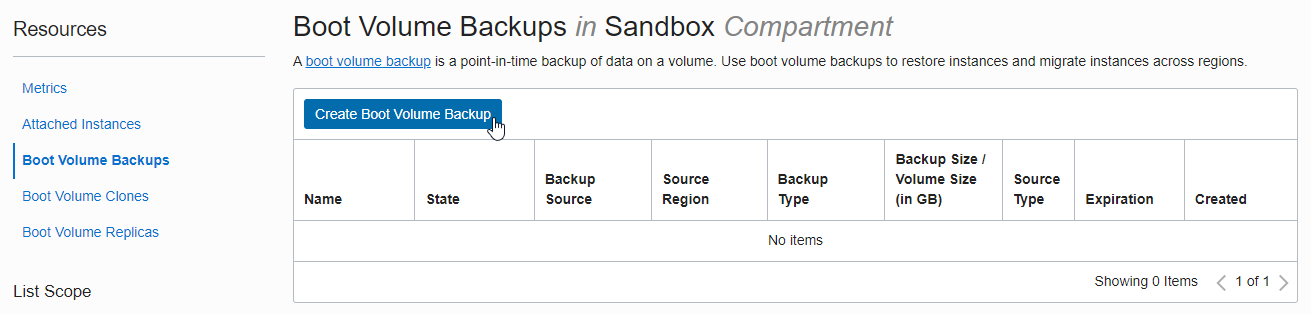
On the Create Backup screen, enter a name and click Create Boot Volume Backup at the bottom.
Full backup and incremental backup can be set with BACKUP TYPE.
Full Backup: Backs up all changes after volume creation.
Incremental Backup: Backs up all changes since the last Backup. If the first backup after volume creation is incremental backup, full backup occurs.
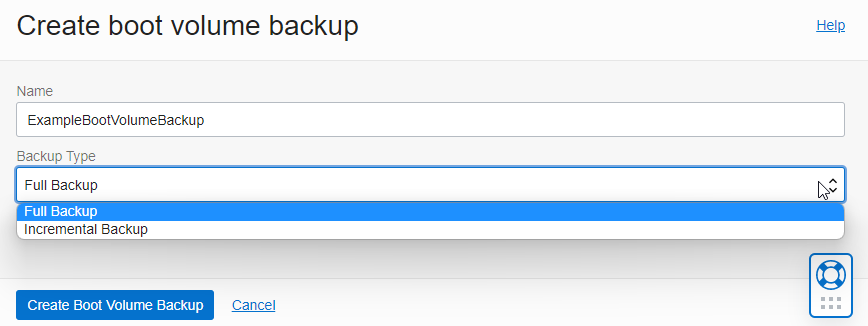
When the backup is complete, it will show AVAILABLE status.
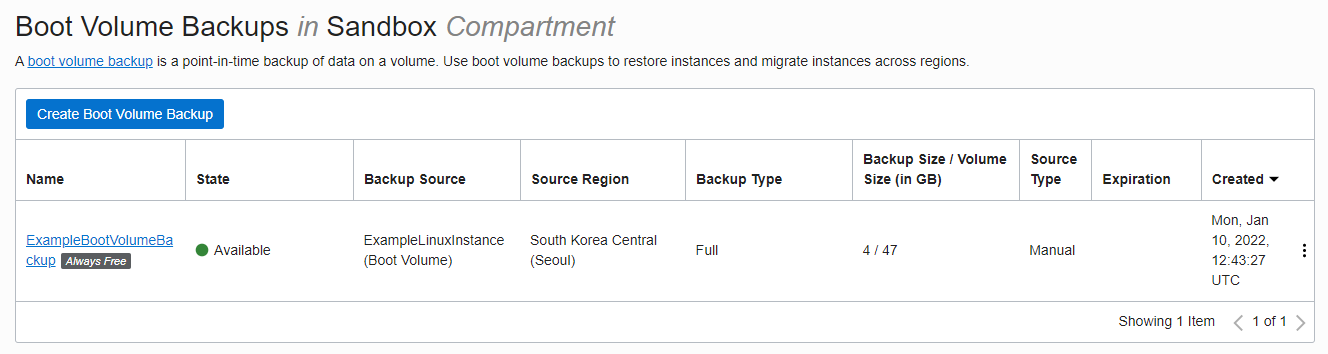
As an individual, this article was written with my personal time. There may be errors in the content of the article, and the opinions in the article are personal opinions.