Warning
This content has been generated by machine translation. The translations are automated and have not undergone human review or validation.
3.7.4 Backing up policy-based block volumes
Volume Backup Policies
Bronze Policy
- Monthly - Monthly incremental backups run on the first day of each month. It is maintained for 12 months.
- Every year - A full backup is executed on January 1st of each year. It is maintained for 5 years.
Silver Policy
- Weekly - Weekly incremental backups run every Sunday. It is preserved for 4 weeks.
- Monthly - Monthly incremental backups run on the first day of each month. It is maintained for 12 months.
- Every year - A full backup is executed on January 1st of each year. It is maintained for 5 years.
Gold Policy
- Daily - Daily incremental backups are run. It is preserved for 7 days.
- Weekly - Weekly incremental backups run every Sunday. It is preserved for 4 weeks.
- Monthly - Monthly incremental backups run on the first day of each month. It is maintained for 12 months.
- Every year - A full backup is executed on January 1st of each year. It is maintained for 5 years.
Backing up policy-based Block Volumes
Open the navigation menu in the OCI console. Go to Storage > Block Storage > Block Volumes Backups.
Click the menu on the right of the Block Volume you want to set, and click Edit.
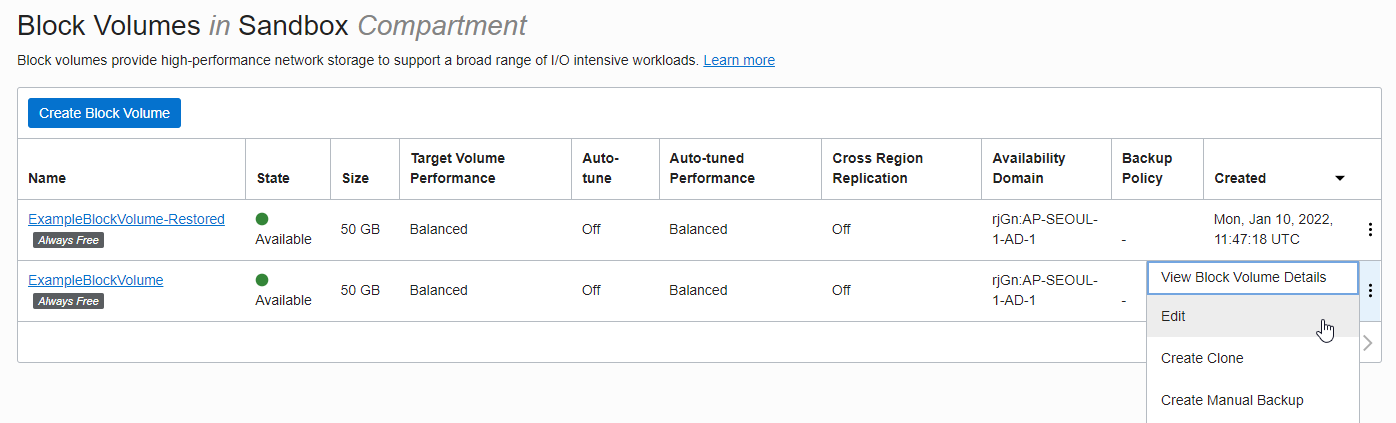
Select a backup policy and click Save Changes at the bottom.
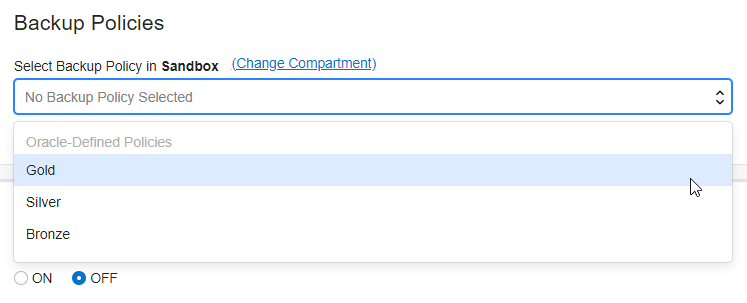
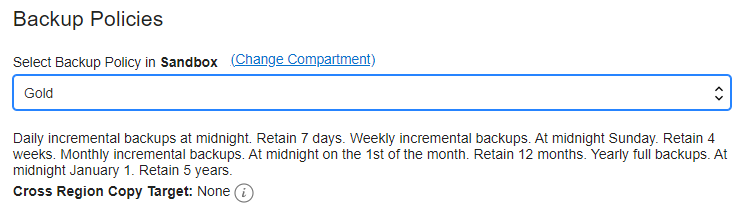
You can also check the Block Volume list, and you can check the backup schedule as additional information.
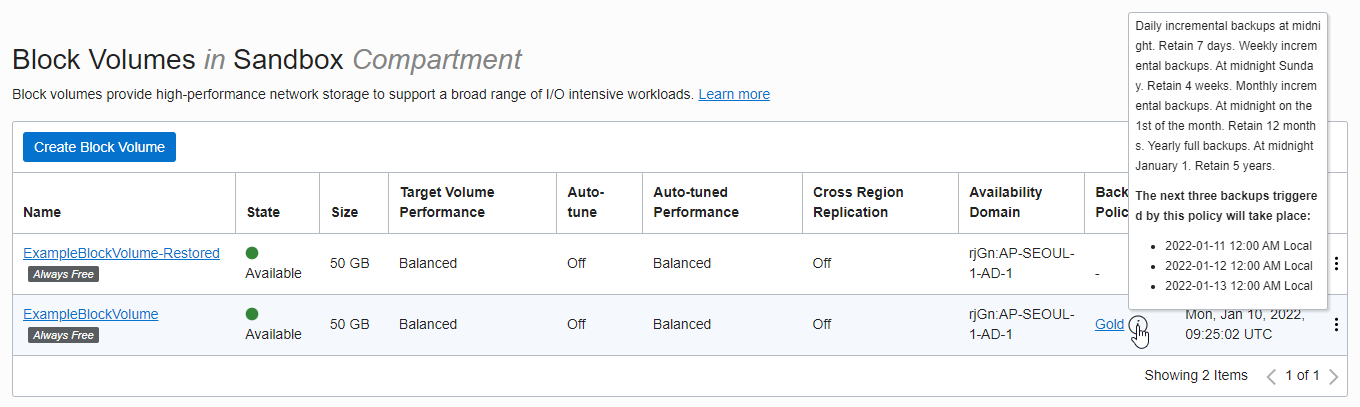
According to the backup policy, it is backed up according to the schedule as shown in the figure.
In the figure, you can see that the expiration time is marked for 7-day retention with one-time backup by Gold Policy.
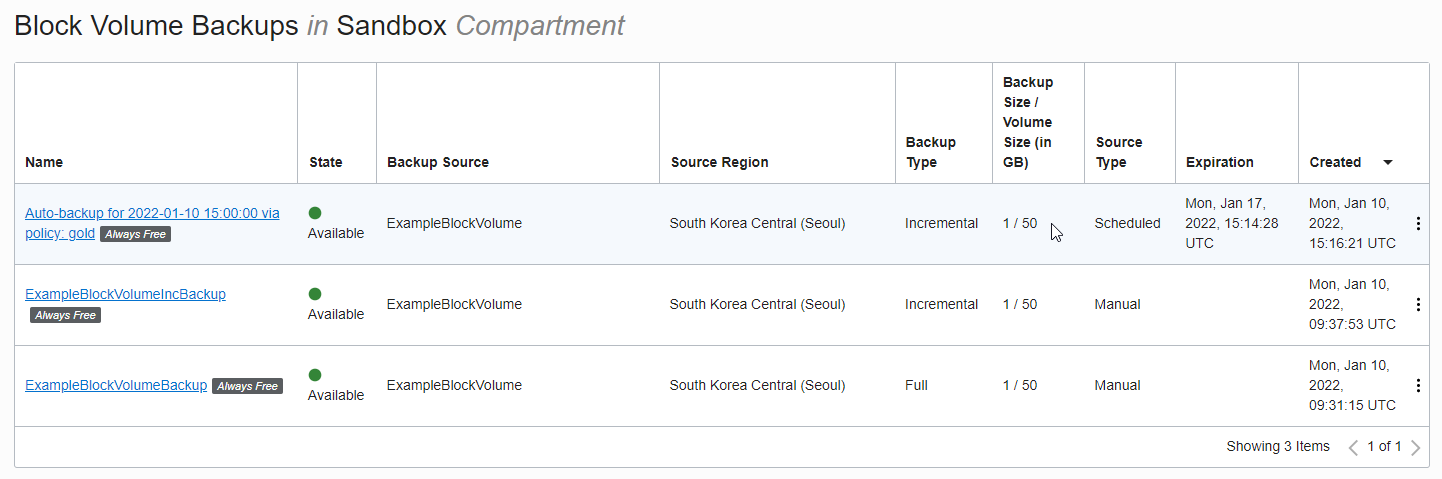
Delete Block Volume Backup Policy
Click Edit in the action menu on the right of the Block Volume where the backup policy is set.
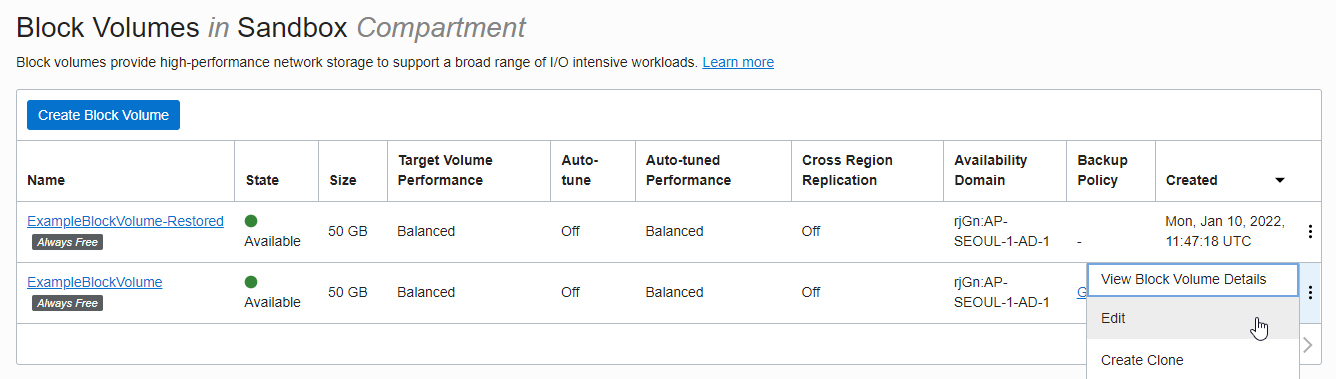
Select None instead of the existing set backup policy.
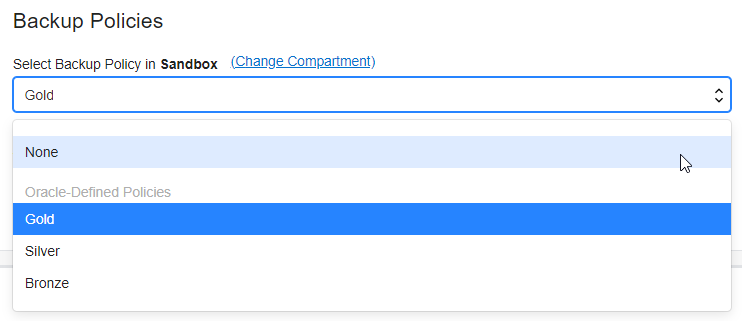
Check the warning text and then check Unassign again and Save.
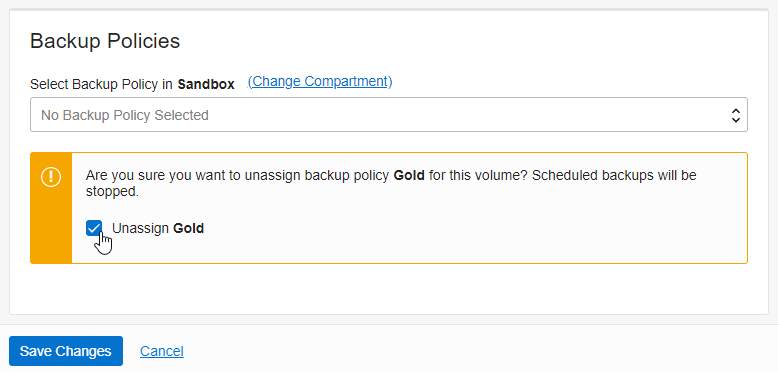
Complete disabling backup policy
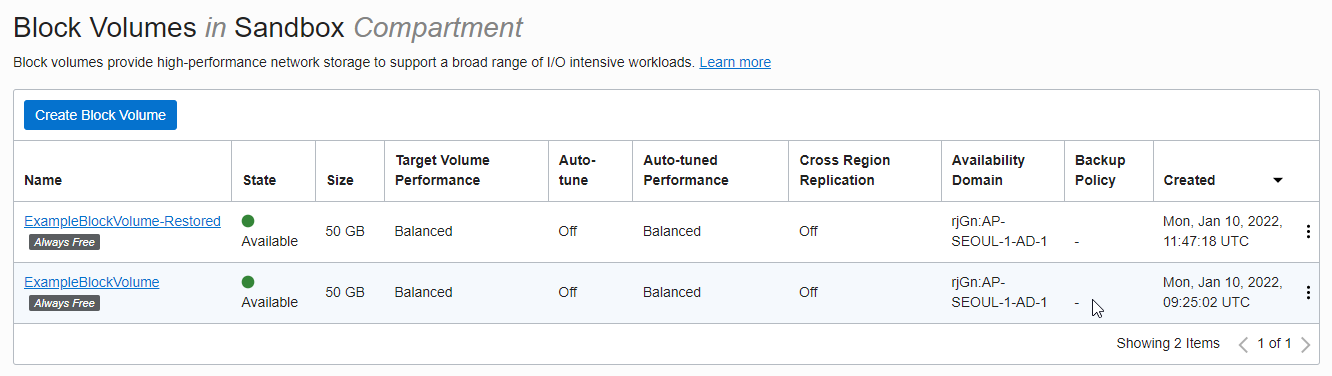
Changing Block Volume Backup Policy
- To change the backup policy, change it to another policy in Block Volume Edit.
As an individual, this article was written with my personal time. There may be errors in the content of the article, and the opinions in the article are personal opinions.