Warning
This content has been generated by machine translation. The translations are automated and have not undergone human review or validation.
3.7.2 Create a new volume with backup
This is a recovery method that creates a new Block Volume using the Block Volume backup. The restored Block Volume can be used by mounting it on the Compute Instance in the same way as installing a new Block Volume.
Create a new Block Volume from backup
Open the navigation menu in the OCI console. Go to Storage > Block Storage > Block Volumes Backups.
You can check the full backup list.
Click Restore Block Volume in the action menu on the right of the desired backup.
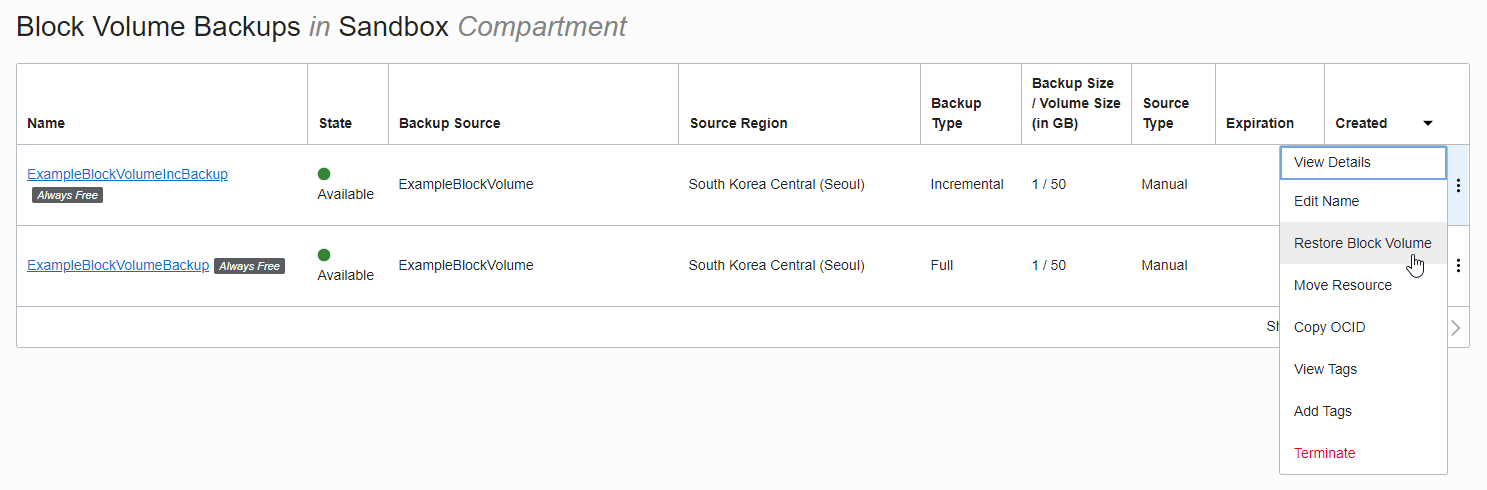
The creation information input screen is the same as when creating the block volume for the first time. Enter creation information.
Name: Enter the desired name
Create in Compartment: The currently used Compartment is displayed by default. Select the desired compartment.
Availability Domain: Select the Availability Domain to which the Compute Instance belongs. Volume and Instance must be in the same AD.
Size: Same as the previous size, additionally expanded if necessary
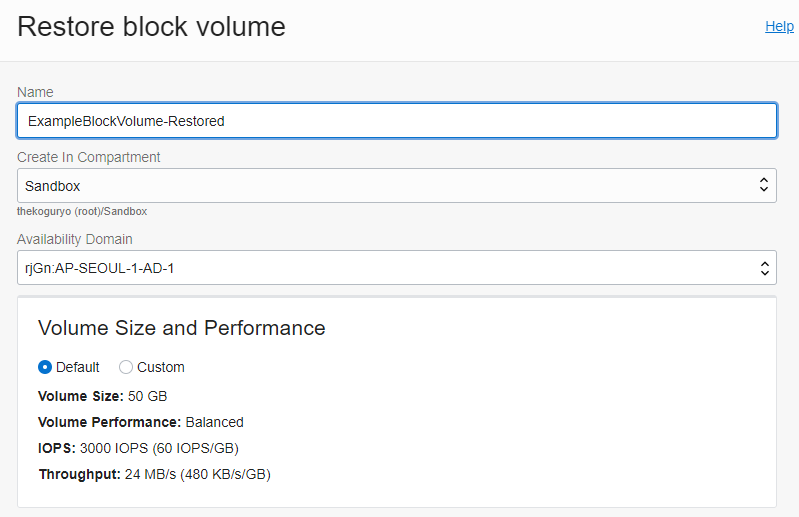
Backup Policies: Unchecked.
Cross Region Replication: Free Tier is a single Region, so it is OFF here
Encryption: now use OCI provided key
Click Restore Block Volume
When creation is complete, it will show AVAILBLE status.
The recovered Block Volume is now the same Block Volume as any other Block Volume. You can use it by installing it in the same way as installing the Block Volume.
As an individual, this article was written with my personal time. There may be errors in the content of the article, and the opinions in the article are personal opinions.