Warning
This content has been generated by machine translation. The translations are automated and have not undergone human review or validation.
3.7.1 Backing up Block Volume Full
If you deleted the Block Volume in the previous guide, create it again.
Backing up the default Block Volume
Open the navigation menu in the OCI console. Go to Storage > Block Storage > Block Volumes.
Click the name of the Block Volume you want to back up.
On the Block Volume detail page, click Resources > Block Volume Backups in the lower left corner.
Click Create Block Volume Backup.
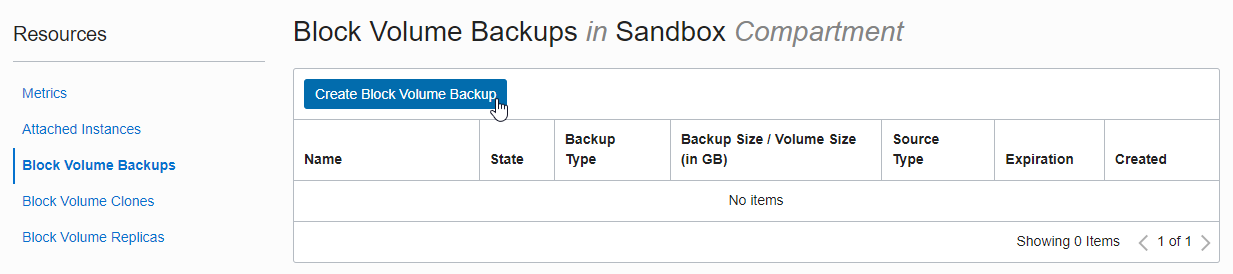
In the Create Backup screen, enter a name and click Create Block Volume Backup at the bottom.
Full backup and incremental backup can be set with BACKUP TYPE.
- Full Backup: Backs up all changes after volume creation.
- Incremental Backup: Backs up all changes since the last Backup. If the first backup after volume creation is incremental backup, full backup occurs.
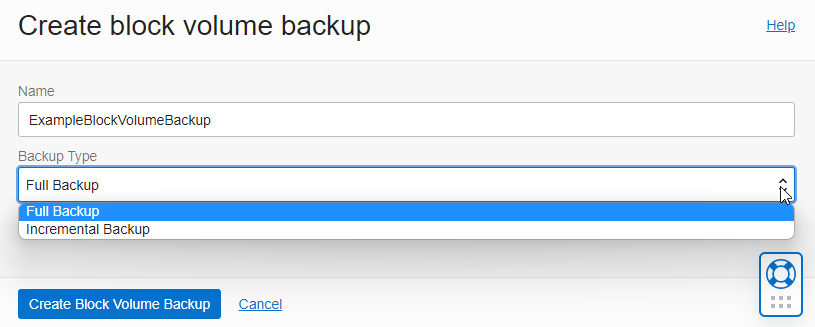
When the backup is complete, it will show AVAILBLE status.
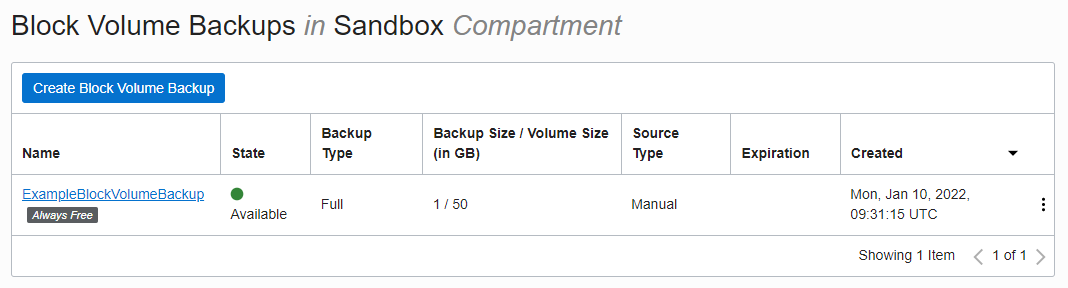
Manual Incremental Backup
On the Block Volume detail page, click Resources > Block Volume Backups in the lower left corner.
Click Create Block Volume Backup.
In the Create Backup screen, enter a name and select Incremental Backup as BACKUP TYPE. And click on Create Block Volume Backup at the bottom.
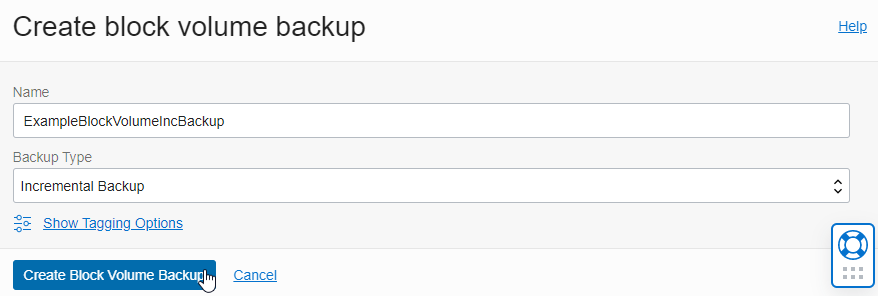
When the backup is complete, it will show AVAILBLE status.
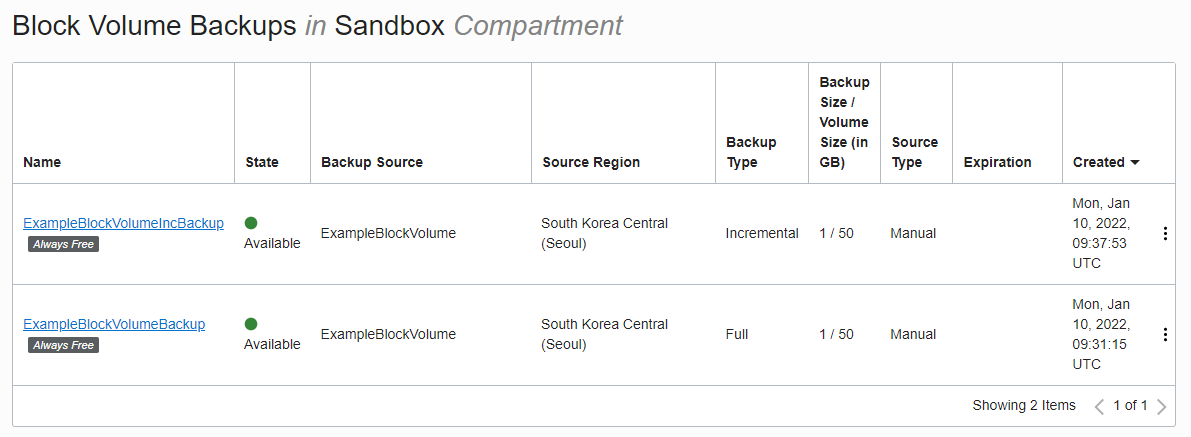
As an individual, this article was written with my personal time. There may be errors in the content of the article, and the opinions in the article are personal opinions.